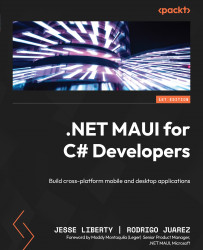Popups and dialogs
It is not uncommon to want to alert the user to a condition or change or to get back a bit of data from the user with an alert, as shown in Figure 4.22:
Figure 4.22 – The Alert dialog
To keep things clean, remove the Editor and its associated Label from LoginPage.xaml and remove the constructor and ICommand from ViewModel. We won’t need them in the final version.
The DisplayAlert object can only be called from a page. Later, you’ll see how to handle SubmitCommand on the Button in ViewModel and send a message to the page to show the alert. For now, let’s keep things simple, and change the Button’s SubmitCommand to an event:
<Button BackgroundColor="Gray" Clicked="OnSubmit" Margin="5" Text="Submit" />
The event handler is placed in the code-behind file. Notice...