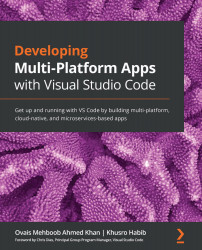Technical requirements
Before we start developing the application, let's go through the steps for setting up the environment.
Installing Node.js
The first step to set up the environment for developing an Angular app is to install the Node.js framework. You can do this by downloading the required version from https://nodejs.org/en/download/.
To check the existing node version, run node –v in a terminal window.
The Node.js installation will install the npm (Node Package Manager) CLI. To check the npm version, run npm –v in a terminal window.
Installing the Angular CLI
Angular provides a CLI to speed up the development of an Angular application. This CLI helps in quickly generating the app structure, modules, components, services, and pipes, among other aspects.
Since we will be using the CLI to develop this application, let's first install the CLI using the recently installed npm. Open a terminal window and run the following command:
...