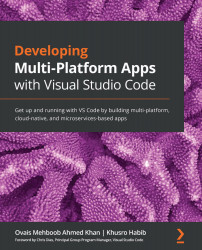Conventions used
There are a number of text conventions used throughout this book.
Code in text: Indicates code words in text, database table names, folder names, filenames, file extensions, pathnames, dummy URLs, user input, and Twitter handles. Here is an example: "To push the complete history of changes to the remote repository, run git push –u <remote_repo_name> <branch_name>."
A block of code is set as follows:
- task: Docker@2 displayName: Save Image inputs: command: save arguments: '-o $(Build.ArtifactStagingDirectory)/$(NodeJSAPIName).tar $(ContainerRegistryName)/$(NodeJSAPIName):$(Build.BuildId)'
Any command-line input or output is written as follows:
image deployment/$(k8jobreqdeployment) $(k8jobreqdeployment)=$(ContainerRegistryName)/$(NodeJSAPIName):$(Build.BuildId)
Bold: Indicates a new term, an important word, or words that you see onscreen. For example, words in menus or dialog boxes appear in the text like this. Here is an example: "To get the credentials, click the Generate Git Credentials button in your repository on Azure DevOps. You will find this button on the Clone Repository page."
Tips or important notes
Appear like this.