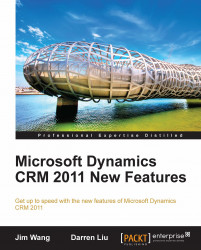Install and configure SharePoint Server on the VM. Create a new site collection called CRM Document Workspace.
Install KB979917—QFE for Sharepoint issues—Perf Counter fix & User Impersonation.
Run the SharePoint installation file, and follow the wizard to install the software prerequisites first, and then install the SharePoint Server:
Configuration Database Server
BPS
Configuration Database Name
SharePoint_Config
Database Access Account
xrm\AdminService
Specify port number
2010
Authentication Provider
NTLM
Authentication
Claims Based Authentication
IIS Web Site
SharePoint-6666
Port
6666
Host Header
<empty>
Path
C:\inetpub\wwwroot\wss\VirtualDirectories\6666Allow Anonymous
No
Use Secure Sockets Layer (SSL)
No
Enable Windows Authentication
Yes
Integrated Windows authentication
NTLM
Sign In Page URL
Default Sign In Page
URL
http://BPS:6666Application Pool
Create a new application pool: SharePoint-6666
Run as account: xrm\AdminService
Database Server
BPS
Database Name
WSS_Content
Database Authentication
Windows authentication
Service Application Connections
default
Title
CRM Document Workspace
URL
http://BPS:6666Template
Document Workspace
Primary Site Collection Administrator
xrm\Administrator
Secondary Site Collection Administrator