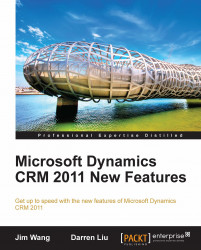I hope that you now understand the different ribbon types within Microsoft Dynamics CRM. Let's add a custom button, and also hide some buttons in the ACM system. To add or hide buttons, the first step is to export the entity definition. In this example, we are going to modify the Crew Member entity ribbon.
Note that it is recommended to create a solution for each of the entities for which you want to modify the ribbon. That way, the size of the customization file will be smaller and easier to manage. Also, for the purpose of editing the ribbon, you do not have to include the required component in the solution that you are going to export.
Navigate to Settings and then click on Customization.
Click Solutions.
Click New.
Enter the Display Name, Unique Name, and Version number. In our example, we are going to enter "Contact" for Display Name, select the default ACM publisher, and "1.0.0.0" as the version number:

Select Publisher.
Click the Save icon...