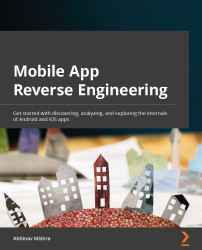Technical requirements
Download and set up a virtual machine (at the time of writing this book, Ubuntu 20.04.3 LTS is the latest version, and we will be using that) using any virtualization software, such as VirtualBox or VMware. You can download Ubuntu 20.04.3 LTS (Ubuntu desktop) at https://ubuntu.com/download/desktop.
For virtualization, you can use the open source VirtualBox (https://www.virtualbox.org/) or the commercially available version (as well as the free version) of VMware Workstation Player (https://www.vmware.com/in/products/workstation-player.html) for Windows, or VMware Player Fusion (https://www.vmware.com/in/products/fusion.html) for Mac.
The steps to download and set up a virtual machine are not covered, as it is a straightforward and easy-to-do task. Following any good article/blog post on how to set up an Ubuntu virtual machine should provide all necessary information. Here is a post from the VirtualBox official website about creating a Windows-based virtual...