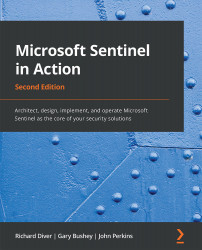Creating an analytic rule
As mentioned before, there are two ways to create rules. You can either use a rule template to create a rule or you can create a new one from scratch using the built-in wizards. Let's first try and do this using a rule template.
Creating a rule from a rule template
To use a rule template to create a rule, all you need to do is to select the rule in the list of rule templates. If you can't create the rule, and if you have not already used this rule template to create a rule, then, at the bottom of the rule details pane on the right side of the screen will be a Create rule button. Click it to create the rule.
Note
As stated previously, if this button is grayed out, then there will be some highlighted text above it explaining why. Referring to Figure 7.8, you will notice that we are able to create a rule from the selected template since we meet all the criteria.
When you click on Create rule, you will be taken to the Rule creation wizard...