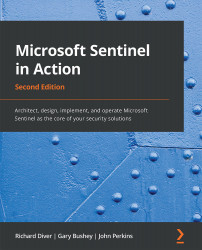Adding a new automation rule
As we mentioned previously, to create a new automation rule, click on the +Create button in the header and select Add new rule.
This will open the Create new automation rule pane, as shown in the following screenshot:
Figure 12.5 – Create new automation rule
Enter the rule's name in the Automation rule name text box. You will want to make this rule's name descriptive enough so that someone will understand what it will do by reading the title. For example, Get IP Address information tells the user that the rule will get some IP address information, while Testing 123 doesn't tell the user anything, not that anyone would name their rule that.
Under the name, note that Trigger is automatically set to When incident is created. Refer to the Types of playbooks section in this chapter for more information on this.
The Conditions section is where you set what analytic rules will trigger this automation rule...