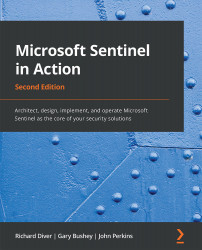Overview of this book
Microsoft Sentinel is a security information and event management (SIEM) tool developed by Microsoft that helps you integrate cloud security and artificial intelligence (AI). This book will teach you how to implement Microsoft Sentinel and understand how it can help detect security incidents in your environment with integrated AI, threat analysis, and built-in and community-driven logic.
The first part of this book will introduce you to Microsoft Sentinel and Log Analytics, then move on to understanding data collection and management, as well as how to create effective Microsoft Sentinel queries to detect anomalous behaviors and activity patterns. The next part will focus on useful features, such as entity behavior analytics and Microsoft Sentinel playbooks, along with exploring the new bi-directional connector for ServiceNow. In the next part, you’ll be learning how to develop solutions that automate responses needed to handle security incidents and find out more about the latest developments in security, techniques to enhance your cloud security architecture, and explore how you can contribute to the security community.
By the end of this book, you’ll have learned how to implement Microsoft Sentinel to fit your needs and protect your environment from cyber threats and other security issues.