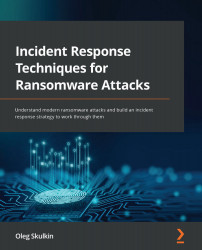Windows Registry
Windows Registry is a hierarchical database that stores various configuration settings, and, of course, a lot of valuable information about program execution and user activities.
Let's start with Registry-related file locations. The first three files I want to mention are SAM, SYSTEM, and SOFTWARE. These files are located under C:\Windows\System32\config.
The next two files are NTUSER.DAT and USRCLASS.DAT. There's a copy of both files in every user profile, so the first file is located under C:\Users\%USERNAME%, and the second under C:\Users\%USERNAME%\AppData\Local\Microsoft\Windows.
One more important file, Amcache.hve, is located under C:\Windows\AppCompat\Programs.
The last registry file I want to mention is Syscache.hve, which is located under the C:\System Volume Information folder. It's not very common and is available only in Windows 7 and Windows Server 2008 R2 installations, but it can still be very useful, as it contains SHA1...