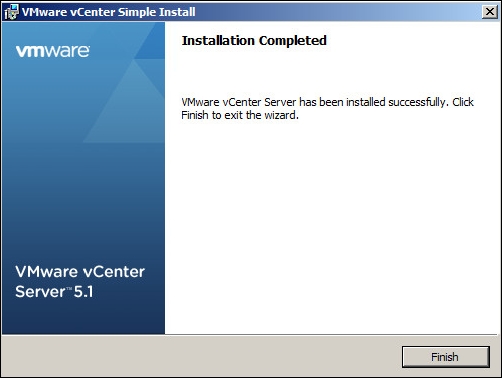VMware Center Server is a central management server that is used to manage VMware ESXi Server and virtual machines, for example, VM cloning, creating a VM template, vMotion, storage vMotion, and so on. We can connect to vCenter by vSphere Client or vSphere Web Client. You can set up vCenter Server or deploy vCenter Server Appliance to manage your virtual environment. vCenter Server Appliance is a preconfigured Linux-based virtual machine optimized for running vCenter Server's services. The following figure shows vCenter and ESXi management:
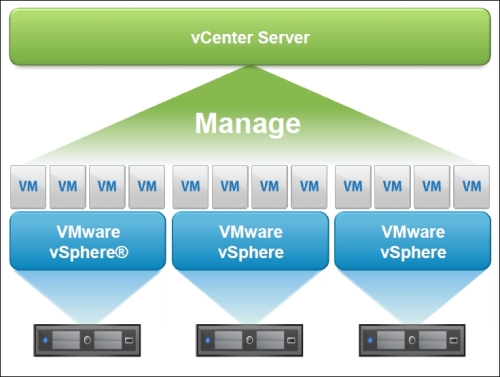
The following is the procedure for the installation of VMware vCenter Server 5.1 on Microsoft Windows 2008 R2.
Download the vCenter Server installer from VMware website, choose the product as VMware vSphere version 5.1, and select VMware vCenter Server 5.1 from https://my.vmware.com/web/vmware/downloads.
Microsoft .NET 3.5 SP1 and Windows Installer 4.5 (required only if you use the bundles Microsoft SQL Server 2008 R2 Express SPA database):
Ensure that your server is configured to boot from the CD-ROM drive.
Ensure that the VMware vCenter installation media are available for the server:
If it is a local installation, insert the VMware ESXi installation CD into the optical drive
If it is a remote installation, map an image of the installation media, known as an ISO image, to a virtual optical drive
Select VMware vCenter Simple Install, and then click on Install, as shown here:

The installer will install vCenter Single Sign-On, vCenter Inventory Service, and vCenter Server Service.

Start installing vCenter Single Sign On (SSO). Then set the password for the administrator of vCenter Single Sign On:

Select the database type for vCenter SSO:

If you are using an existing database, it is required to create for the database by the script. The script is located at
vCenter Server Installation directory\Single SignOn\DBScripts\SSOServer\Schema\. The SSO database is created by theSetupTablespaces.sqlscript. Then create a database user (RSA_USER) and database administrator (RSA_DBA) by theSetupUsers.sqlscript.
If you are using the bundled Microsoft SQL Server 2008 R2 Express database, enter the passwords for an SSO database administrator (
RSA_DBA) and database user (RSA_USER). The installer uses these credentials to create the users in the database:
Enter Fully Qualified Domain Name or IP address for the vCenter SSO:

Accept the default HTTPS port for vCenter SSO, and click on Install:

The installer will install vCenter Inventory Service after it has finished installing the vCenter SSO.
Also, it will install vCenter Server after it has finished installing the vCenter Inventory Service. Enter the vCenter License key:

Select the type of database that you want to use:
To use the bundled database, click on Install a Microsoft SQL Server 2008 Express instance. This database is limited to five hosts and 50 virtual machines.
To use an existing database, click on Use an existing supported database. Select your database from the list of available DSNs. Enter the username and password for the DSN.

12. Enter the FQDN of the system that you are installing vCenter Server on:

Select the vCenter Server JVM Memory configuration, as shown in the following screenshot, and click on Install: