In the previous chapter, you learned about the NFS storage architecture. Now you will learn how to configure NFS storage. In the following steps, we will see how to mount an NFS data store in ESXi.
Create a new VMkernel port group for IP storage on an already existing virtual switch (vSwitch), or on a new vSwitch when it is configured. The vSwitch can be a vSphere Standard Switch (VSS) or a vSphere Distributed Switch (VDS). You must create a new VMkernel port group to configure the vSwitch for IP storage access. You must also populate the network access information.
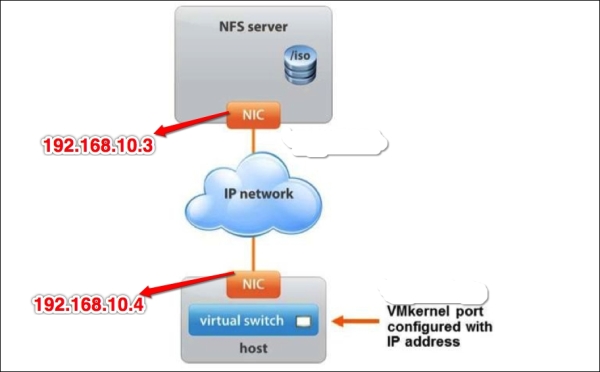
Ensure that the NFS client on the vSphere host (or hosts) is enabled. You must open the firewall port for the NFS client on all hosts to configure the NFS client on the vSphere host. To check whether the port is open, go to the ESXi host manage tab in VMware® vCenter™, select Settings, and then select Security Profile. Click on Edit and scroll down to the NFS client, as shown in this screenshot...



