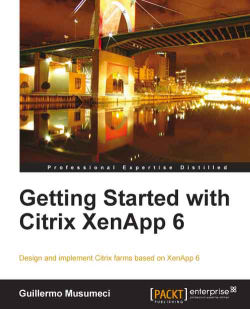The most obvious requirement to install XenApp 6 is the operating system. XenApp6 is only available for Microsoft Windows Server 2008 R2, with two exceptions: Web Server and Core editions. We cannot install XenApp in these two versions.
If we want to deploy XenApp on Microsoft Windows Server 2003 or Microsoft Windows Server 2008 R1 (x86 and x64), we must choose to use XenApp 5. Citrix XenApp 6 does not support mixed farms. Mixed farms are XenApp farms that contain more than one server version.
Until previous versions, Citrix supported XenApp farms that contained different versions of Windows and/or of XenApp. XenApp 6 cannot coexist with any previous versions in the same farm. We can have two separated farms and use web interface to provide users access to both farms using one single interface.
During the wizard-based installation, the XenApp Server Role Manager automatically installs prerequisites for the selected roles. Also, we can choose to install XenApp from command-line installations or using unattended scripts. In that case, we must need to deploy the prerequisites before starting the XenApp role installation. We will talk about unattended install of XenApp 6 in Chapter 13, Virtualizing XenApp Farms.
We need to use the ServerManagerCmd.exe command or PowerShell to deploy prerequisites like IIS or .NET Framework.
The XenApp Server Role Manager deploys the following software, if it is not already installed:
.NET Framework 3.5 SP1 (this is a prerequisite for the XenApp Server Role Manager and it is deployed automatically when we choose the XenApp server role)
Windows Server Remote Desktop Services role (if we do not have this prerequisite installed, the Server Role Manager installs it and enables the RDP client connection option; we will be asked to restart the server and resume the installation when we log in again)
Windows Application Server role
Microsoft Visual C++ 2005 SP1 Redistributable (x64)
Microsoft Visual C++ 2008 SP1 Redistributable (x64)
If the server already has the IIS role services installed, the Citrix XML Service IIS Integration component is selected by default in the wizard-based XenApp installation, and the Citrix XML Service and IIS share a port (the default port is 80).
If the IIS role services are not installed, the Citrix XML Service IIS Integration component is not selected by default in the wizard-based installation. In this case, if we select the checkbox, the Server Role Manager installs the following IIS role services. (If we do not install these services, the Citrix XML Service defaults to standalone mode with its own port settings, which we can configure using the XenApp Server Configuration Tool.)
Web Server (IIS) | Common HTTP Features | Default Document. Selecting this role automatically selects Web Server (IIS), Management Tools, and Management Console (not required for XenApp installation).
Web Server (IIS) | Application Development | ASP.NET. Choosing this role automatically selects Web Server (IIS) | Application Development | .NET Extensibility.
Web Server (IIS) | Application Development | ISAPI Extensions.
Web Server (IIS) | Application Development | ISAPI Filters.
Web Server (IIS) | Security | Windows Authentication.
Web Server (IIS) | Security | Request Filtering.
Web Server (IIS) | Management Tools | IIS 6 Management Compatibility (which includes IIS 6 Metabase Compatibility, IIS 6 WMI Compatibility, IIS 6 Scripting Tools, and IIS 6 Management Console).
The following databases are supported for the data store:
Microsoft SQL Server 2008 Express (the new XenApp Server Configuration Tool can install it when creating a new XenApp farm)
Microsoft SQL Server 2005
Microsoft SQL Server 2008 / 2008 R2
Oracle 11g R2
For more information about supported databases versions, see the Document ID CTX114501 at http://support.citrix.com/article/CTX114501.
We will use Microsoft SQL Server to configure the Citrix Data store in this book, because this is the most popular option. We will install and configure a SQL Server as a data store database in Chapter 3, Installing XenApp 6.
As we mentioned before, Citrix XenApp 6 includes a new Citrix Delivery Services Console. We can manage our XenApp servers using it. By default, the console is installed on the same XenApp server where we install the XenApp server role; but we can install and run the console on a separate computer.
If we want to administer multiple farms of the different XenApp versions, we need to install multiple versions of management consoles on the same computer.
To install the Citrix Delivery Services Console on a computer, from the XenApp Auto run menu, select Manually Install Components | Common Components | Management Consoles. We will install the Citrix Delivery Services Console in Chapter 3, Installing XenApp 6.
We can install the Citrix Delivery Services Console in the following operating systems:
Microsoft Windows XP Professional SP3, 32-bit, and 64-bit editions
Microsoft Windows Vista SP1(Business, Enterprise, and Ultimate versions), 32-bit and 64-bit editions
Microsoft Windows 7 (Professional, Enterprise, and Ultimate versions), 32-bit and 64-bit editions
Microsoft Windows Server 2003 SP2 (Standard, Enterprise, and Datacenter versions), 32-bit and 64-bit editions
Microsoft Windows Server 2003 R2 (Standard, Enterprise, and Datacenter versions), 32-bit and 64-bit editions
Microsoft Windows Server 2008 (Standard, Enterprise, and Datacenter versions), 32-bit and 64-bit editions
Microsoft Windows Server 2008 R2 (Standard, Enterprise, and Datacenter versions)
Also, the XenApp Server Role Manager deploys the following software, if it is not already installed:
Microsoft .NET Framework 3.5 SP1
Microsoft Windows Installer (MSI) 3.0
Microsoft Windows Group Policy Management Console
Microsoft Visual C++ 2005 SP1 Redistributable (x64)
Microsoft Visual C++ 2008 SP1 Redistributable (x64)
Microsoft Visual C++ 2008 SP1 Redistributable
Microsoft Visual C++ 2005 SP1 Redistributable
Microsoft Primary Interoperability Assemblies 2005
Note
If we install the Delivery Services Console on a computer that previously contained the Microsoft Group Policy Management Console (GPMC) and an earlier version of the Delivery Services Console, we may also need to uninstall and reinstall the Citrix XenApp Group Policy Management Experience (x64) program in order to use the GPMC to configure Citrix policies.
Download and install the latest Citrix License Server or use the version included in the ISO of XenApp 6. License server version recommended is at least 11.6.1 build 10007.
We will install and configure the Citrix License Server in Chapter 3, Installing XenApp 6.
We need to install the most recent version of the Citrix Plug-in (formerly known as ICA Client) to guarantee availability of all features and functionality of XenApp 6 to our users.
To install plugins, connect to www.citrix.com and then go to the Downloads option. Choose Citrix Clients and then install the Citrix Online Plug-in (choose full or web version) and if you're planning to run offline streamed applications, you must install the Citrix Offline Plug-in too.