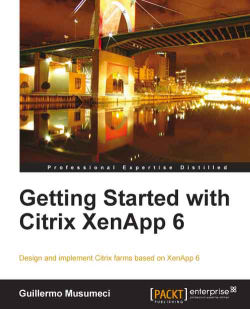In this chapter, we are going to help William Empire and his team to manage sessions on the Brick Unit Construction farm, using the Citrix Delivery Services Console and the following procedure:
He opens the console, and selects the XenApp server on which he wants to monitor sessions.
In the results pane, he clicks on the Sessions tab. This tab shows sessions running on the XenApp
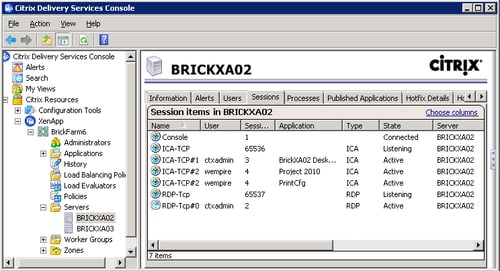
By default, the results pane shows the following information for all sessions (William can click the Choose columns link to specify which columns to display and the display order):
User: Username that initiated the session. The username of anonymous connections begins with "Anon" followed by a session number.
Session ID: This is a unique number that begins with 0 for the first connection to the console. Listener sessions are numbered from 65,537 and numbered backward sequentially.
Application Name: Name of the published application running in the session.
Type: Session type, ICA or RDP...