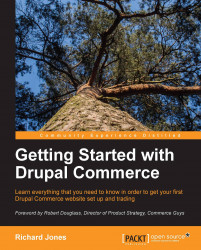To start with, we will set up standard tax rates for our example store, which is based in the United Kingdom. Standard VAT is 20 percent here, but some food related items are taxed at a different rate.
From the toolbar, navigate to Store | Configuration | Taxes.
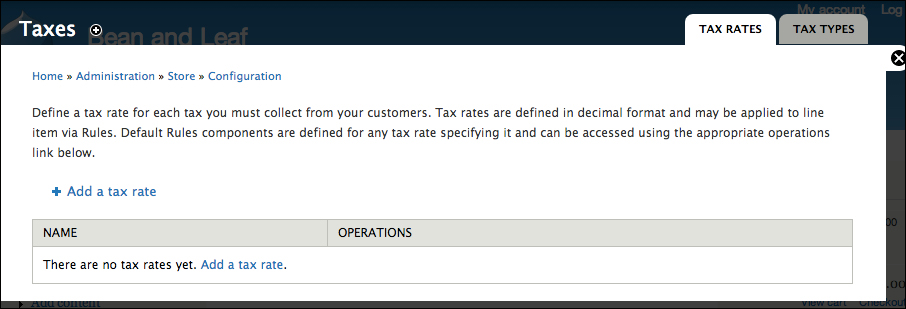
Click on Add a tax rate, set the type to be VAT and the rate to be 0.2 (20 percent), as shown in the following screenshot:
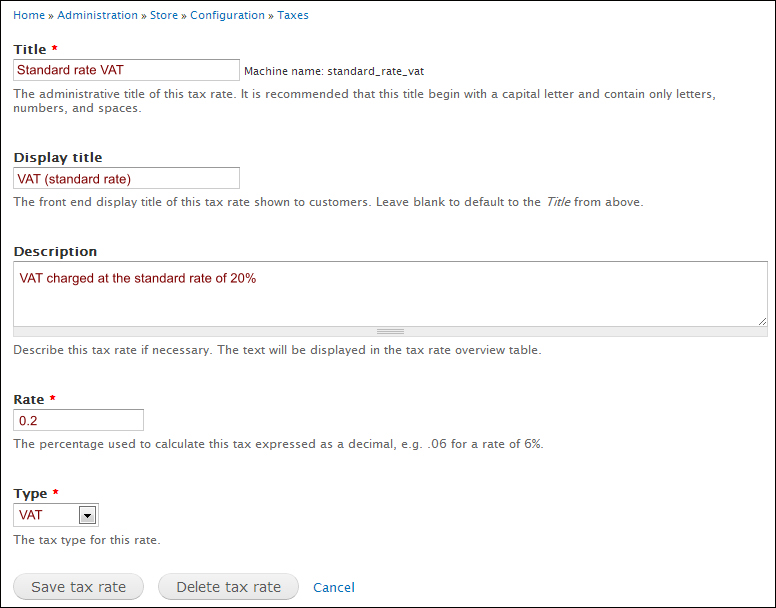
Food is rated at 0 percent; although this will obviously not result in a value other than zero, it is important to show a VAT exemption in your checkout.
Repeat the steps above to add a zero rate VAT band. You should now have two VAT rates set up.
Now if you view a product, you will see that the price has increased by 20 percent compared to the earlier one.
When you progress to the checkout, the VAT element is illustrated in the checkout summary.
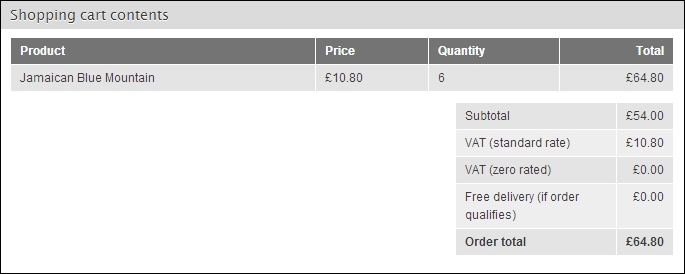
At the moment, both the standard and zero rate tax apply but we will adjust this shortly.
Setting up a sales tax is an identical process;...