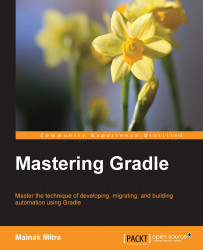Gradle installation is quite simple. You can download the Gradle distribution from the Gradle home page at https://www.gradle.org/downloads, which is available in different formats.
Gradle requires a Java JDK or JRE to be installed, needing version 6 or higher (to check the Java version on your machine, use java -version). Some of the features might not work with JRE, so it is recommended to have JDK installed. Also, Gradle ships with its own Groovy library; therefore, Groovy does not need to be installed. Any existing Groovy installation is ignored by Gradle.
Gradle is available in three formats:
Alternatively, you can just download gradle-[version]-bin.zip file.
Once downloaded, you need to unpack the zip file and configure it as per your operating system.
Following are the steps for installing Gradle on Windows:
When you are ready to go ahead with Gradle, verify your installation by running the gradle command with the --version or -v command-line parameter.
> gradle –version ------------------------------------------------------------ Gradle 2.4 ------------------------------------------------------------ Build time: 2015-05-05 08:09:24 UTC Build number: none Revision: 5c9c3bc20ca1c281ac7972643f1e2d190f2c943c Groovy: 2.3.10 Ant: Apache Ant(TM) version 1.9.4 compiled on April 29 2014 JVM: 1.7.0_79 (Oracle Corporation 24.79-b02) OS: Windows 8.1 6.3 amd64
Following are the steps to install Gradle on the Mac/Linux operating system.
Reload the profile by executing source ~/.profile and execute the gradle –version command. You will be able to see a similar output as mentioned in the previous section.
Gradle shares the same JVM options set by the environment variable JAVA_OPTS. If you don't want to use this setting and want to pass arguments specifically to the Gradle runtime, you can use the environment variable GRADLE_OPTS.
Suppose if JAVA_OPTS=512MB in your system and you want to increase the default maximum heap size to 1024MB for Gradle application. You can set it like this:
GRADLE_OPTS="-Xmx1024m"
We can apply this setting in the project-specific build file. Alternatively, we can also apply this setting to all of the Gradle build by adding the variable to the Gradle startup script (this will be discussed later in this chapter).