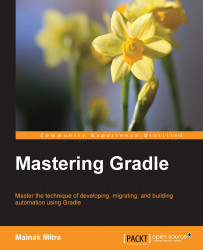Apart from the command-line arguments and tools, Gradle provides a graphical user interface. It can be launched with the help of the following command-line option:
$ gradle --gui
It launches a graphical user interface (GUI), which can be used to execute Gradle tasks directly from the GUI.
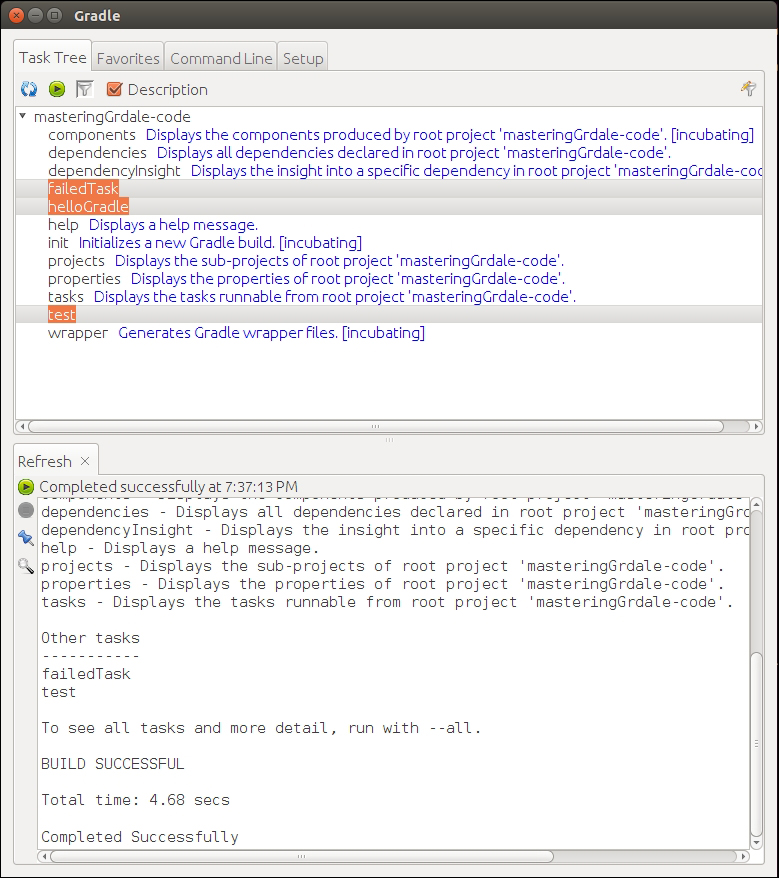
Figure 1.1
It contains four tabs, which are explained as follows:
Task Tree: The directory, under which you executed this command, is considered as the parent project directory. If the
build.gradlefile is present under this directory, task tree will list out all the tasks available in thebuild.gradlefile. If thebuild.gradlefile is not in this directory, it will list out only the default tasks. You can execute any task by double-clicking on the task name.Figure 1.1 displays
failedTask,helloGradleandtesttasks that we developed earlier along with the default Gradle tasks.Favorites: This works like your browser favorites, where you can save frequently used commands. Additionally, it provides an alias feature. In case you want to execute multiple tasks on the command line, you can add them here and give it a simple display name. For example, you can click on the plus sign and add the following tasks in the command-line textbox:
clean build.Add
initin the display name area. You will see that init appears in the Favorites area. Next time, just click on init to executeclean buildtasks.Command line: This works like the console. Here you can execute single or multiple inline commands. It will execute the command and will display the result in the lower window.
Setup: Even if you started the GUI from a specific project directory, you can change the directory using this tab. It allows you to change your current directory for executing commands. Along with that, it helps to change some general settings such as Log level, Stack Trace output, and so on. It also allows you to execute other Gradle versions through the custom Gradle Executor.