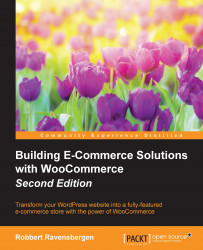Assuming that, up to this point, you've been setting up your store in a development environment, you're now almost ready to deploy your store.
A topic that we didn't fully discuss during Chapter 1, Setting Up WooCommerce, is e-mail messages. We discussed the basic settings, but what if we wanted to do additional changes? Let's first go back to the WooCommerce Settings page and click on the Emails tab.
Under Email Options, there's a link available that shows a preview of your current e-mail template. We added a logo during Chapter 1, Setting Up WooCommerce and changed some of the colors. Our example currently looks as follows:
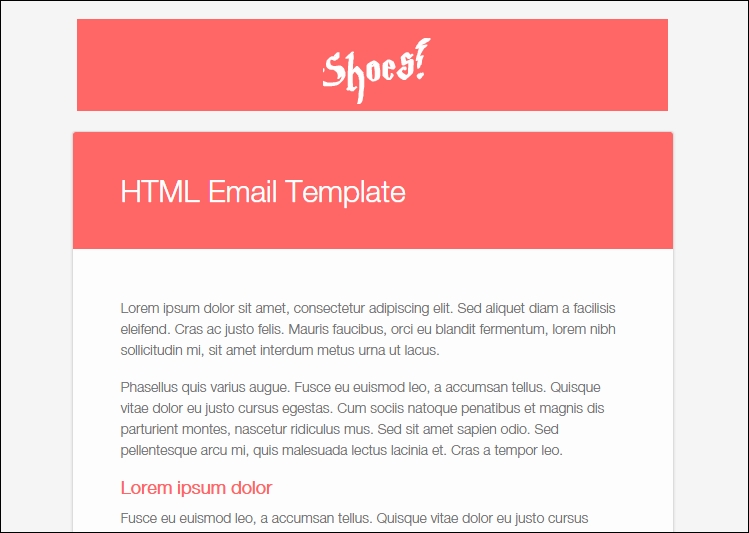
Note that, besides the general e-mail settings, every e-mail that WooCommerce can send has its own form with settings. You may use this to disable the e-mail completely or change its subject and title.