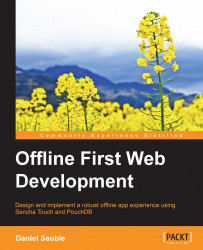As you write an app, you want to verify that it works as expected. When you make changes to the app, you want confidence that you haven't inadvertently broken something.
While you can use a testing framework to verify the functionality, an easier approach, particularly for simple apps, is to exercise the UI yourself. To ensure that this is done in a consistent and reproducible way, write the test scripts for yourself or another person to follow. Let's write a few scripts now.
The first test is to create a to-do item, add the text, maps, and an image, then verify that each of these data points have been saved. You will need two devices: one to create the to-do item and the other to verify that the data has synchronized correctly.
Start the app on the first mobile device and click on Sign in.
Enter your username and password and click on Sign in.
Click on Add.
Enter
Testin the Name field and click on Create.Click on Edit for the to-do list that you just created...