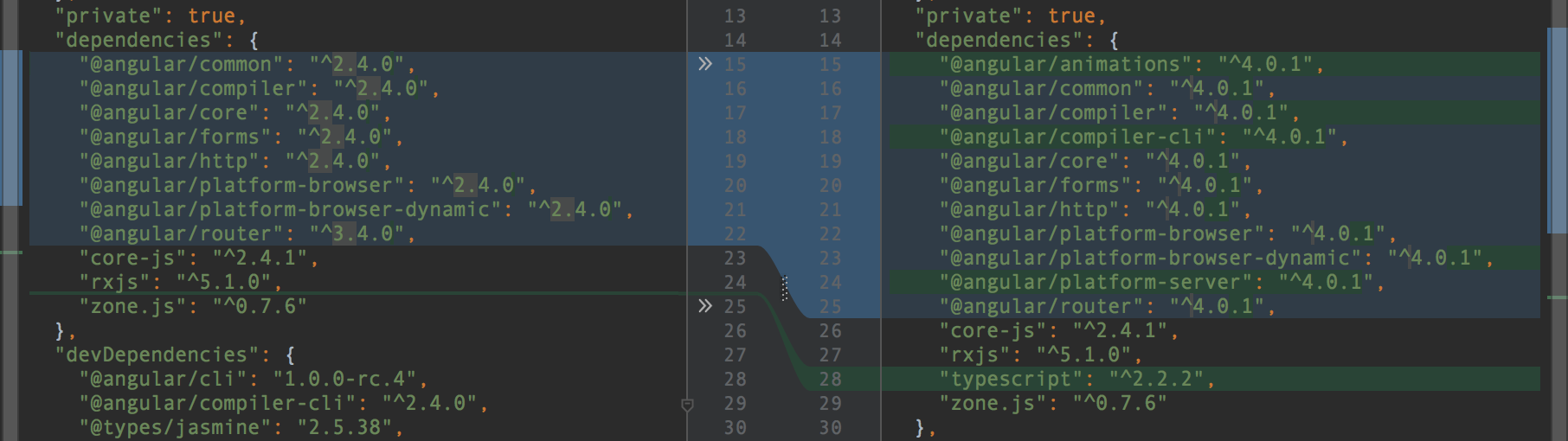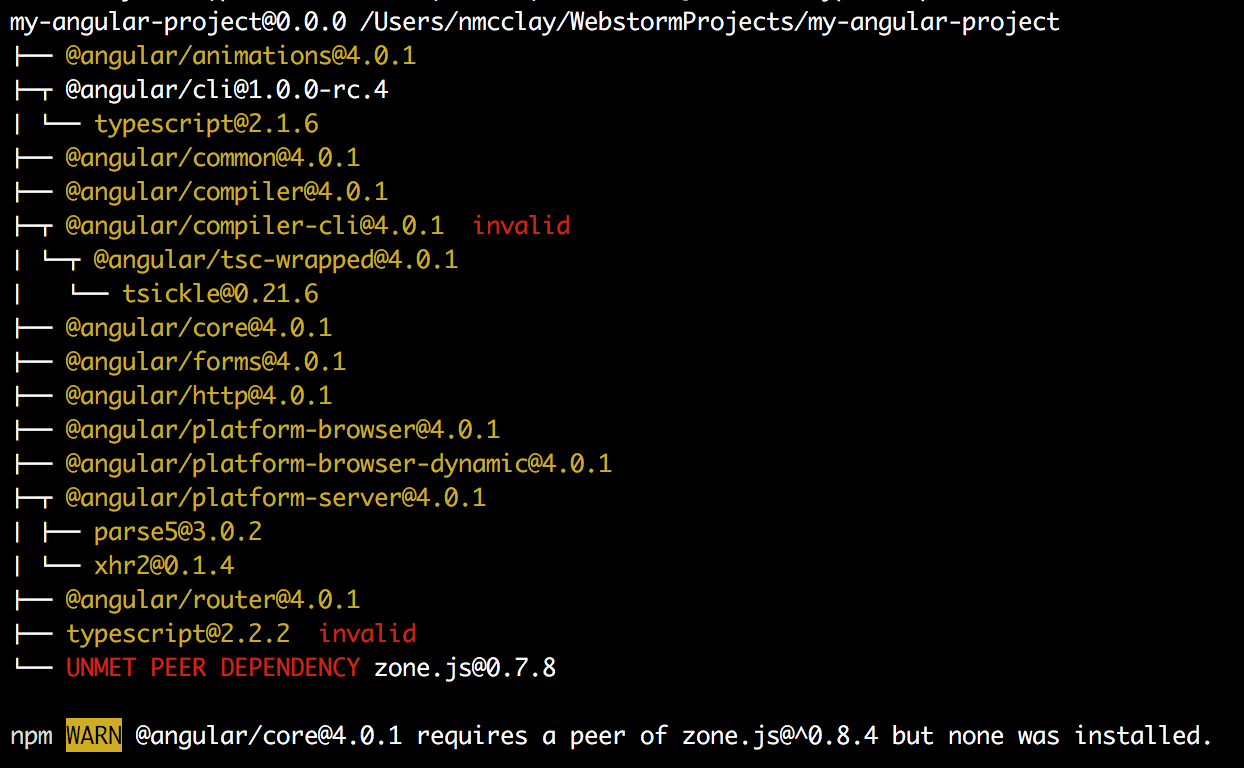For folks with existing Angular 2 applications, we will discuss the upgrade process to move from Angular 2 to Angular 4, which we will use for the rest of the recipes covered in this book. If you are starting from scratch with a new Angular 4 project, you may wish to skip this recipe and instead start with the Generating a new Angular project using Angular-CLI recipe. If you are interested in a comprehensive list of detailed changes that come with upgrading to Angular 4, please refer to the What's New in Angular 4 Appendix in the back of this book.
-
Book Overview & Buying
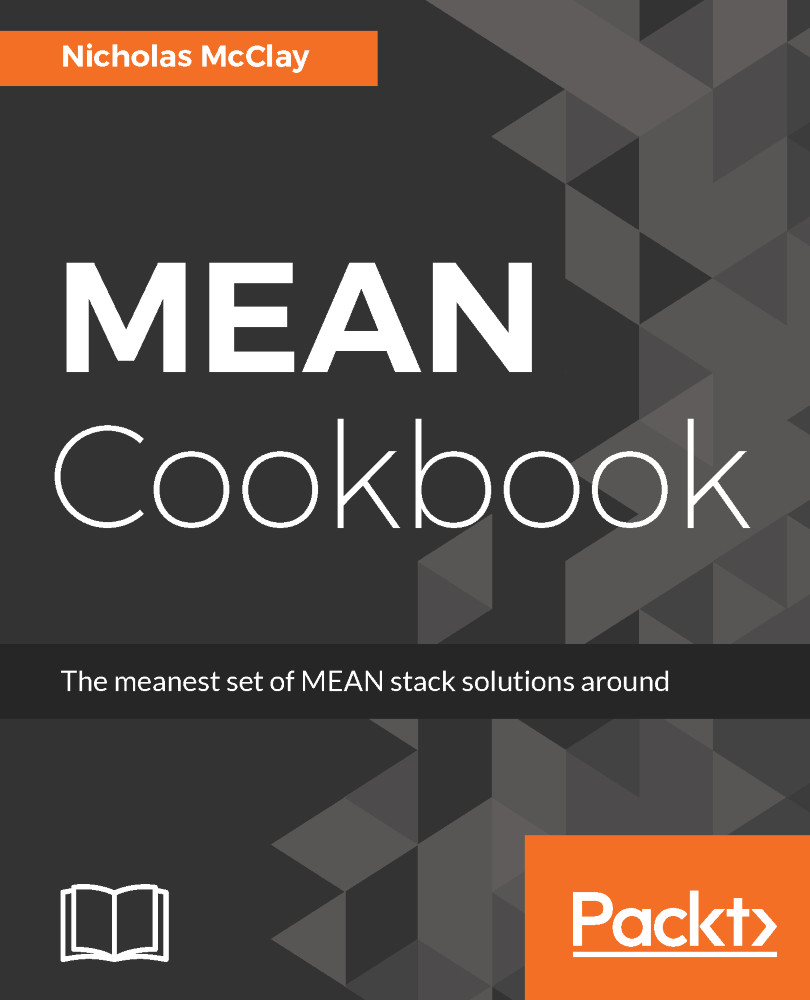
-
Table Of Contents
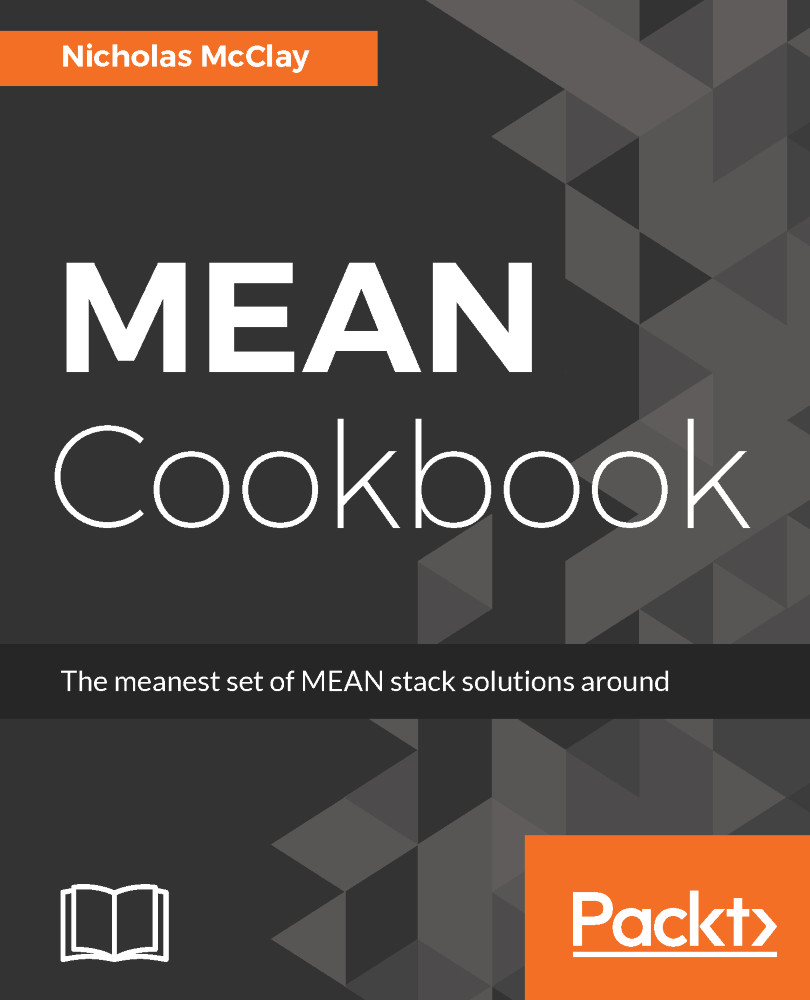
MEAN Cookbook
By :
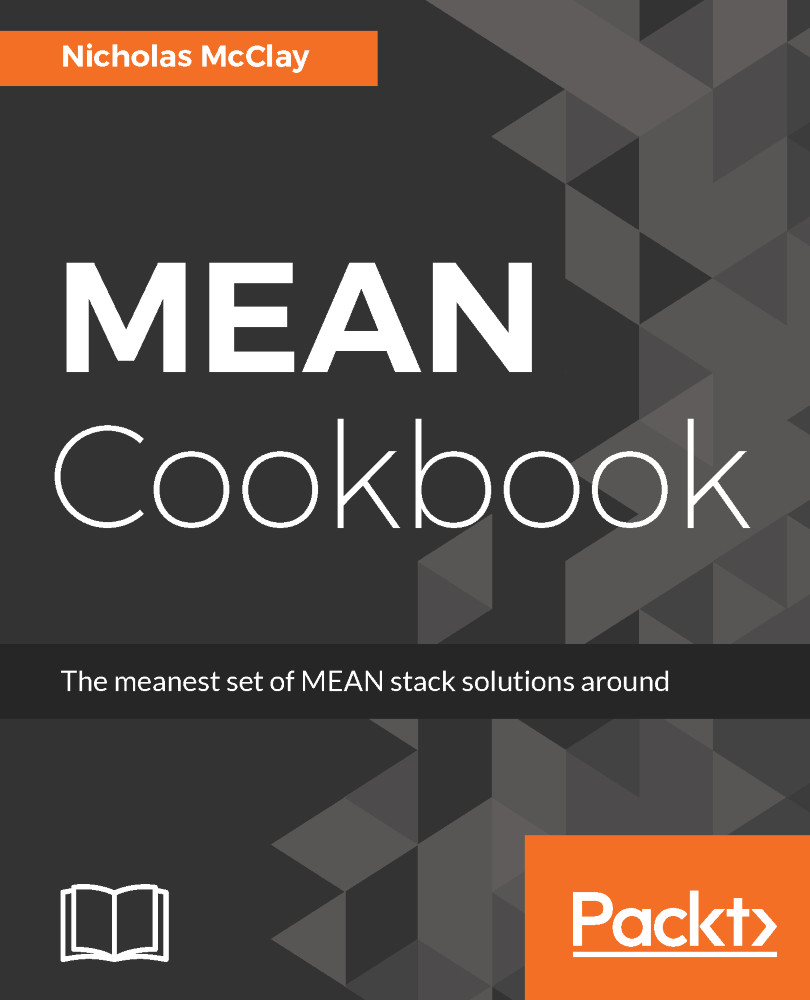
MEAN Cookbook
By:
Overview of this book
 Free Chapter
Free Chapter