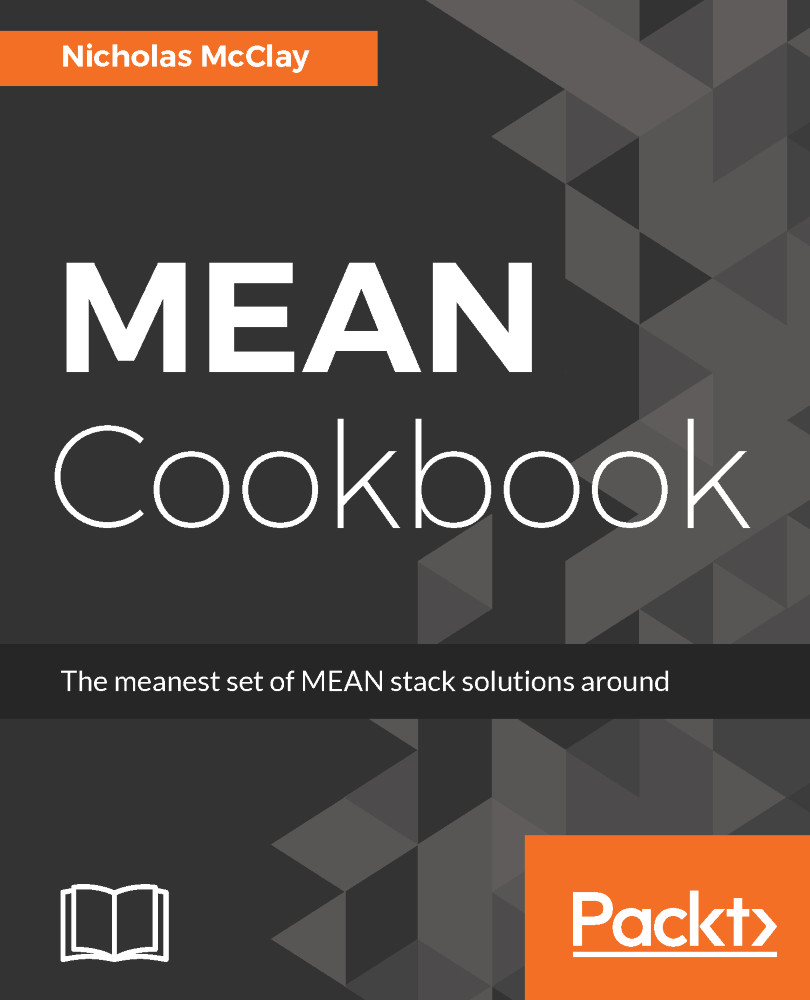Overview of this book
The MEAN Stack is a framework for web application development using JavaScript-based technologies; MongoDB, Express, Angular, and Node.js. If you want to expand your understanding of using JavaScript to produce a fully functional standalone web application, including the web server, user interface, and database, then this book can help guide you through that transition. This book begins by configuring the frontend of the MEAN stack web application using the Angular JavaScript framework. We then implement common user interface enhancements before moving on to configuring the server layer of our MEAN stack web application using Express for our backend APIs. You will learn to configure the database layer of your MEAN stack web application using MongoDB and the Mongoose framework, including modeling relationships between documents. You will explore advanced topics such as optimizing your web application using WebPack as well as the use of automated testing with the Mocha and Chai frameworks. By the end of the book, you should have acquired a level of proficiency that allows you to confidently build a full production-ready and scalable MEAN stack application.