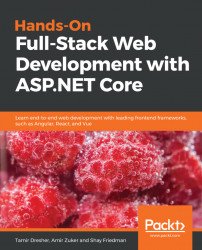Visual Studio provides an awesome environment to manage and control your Azure App Service. It's very easy to see what's going on inside your App Service and to deploy your application from Visual Studio, but you must remember that it is not advisable to do so because it requires manual steps that are error-prone. However, for teaching purposes, it's very useful in terms of understanding, and therefore, I decided to start with it:
- First, make sure you have opened the Solution Explorer in Visual Studio, and then right-click on the project and select
Publish...:
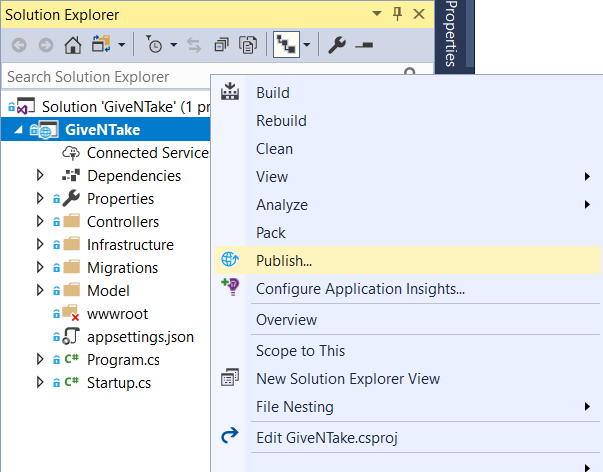
- In the
Publish...dialog, you can create a newApp Serviceor choose an existing one:
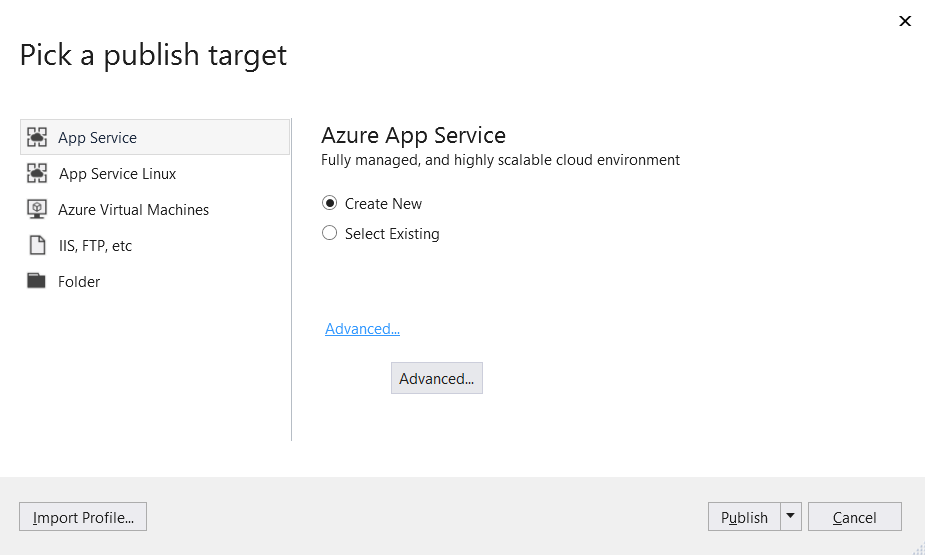
- Since I had already created an App Service, I selected the
Select Existingoption and clicked thePublishbutton. You should now see theApp Serviceselection dialog. Choose the details of your subscription and the Web App you wish to deploy your application to and then clickOK:
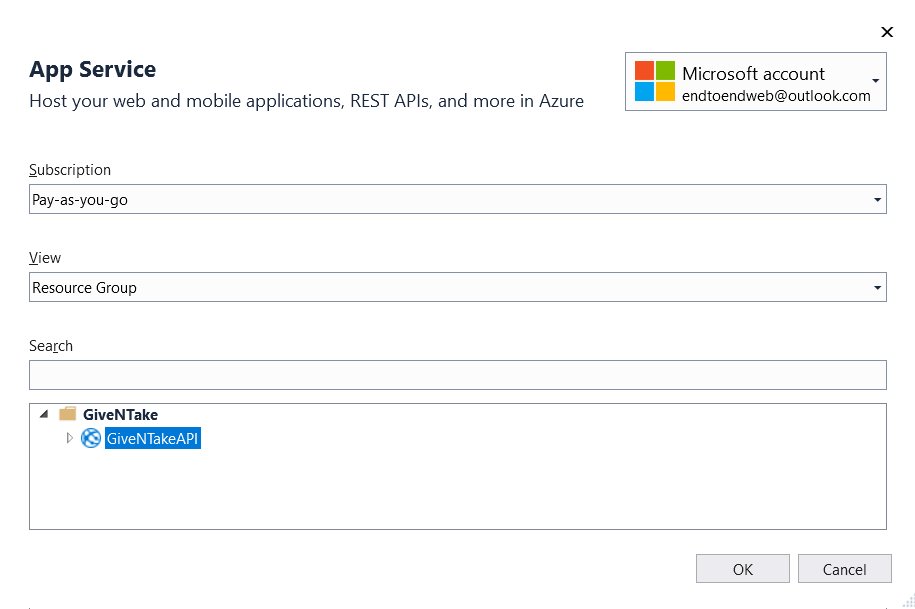
- You have now...