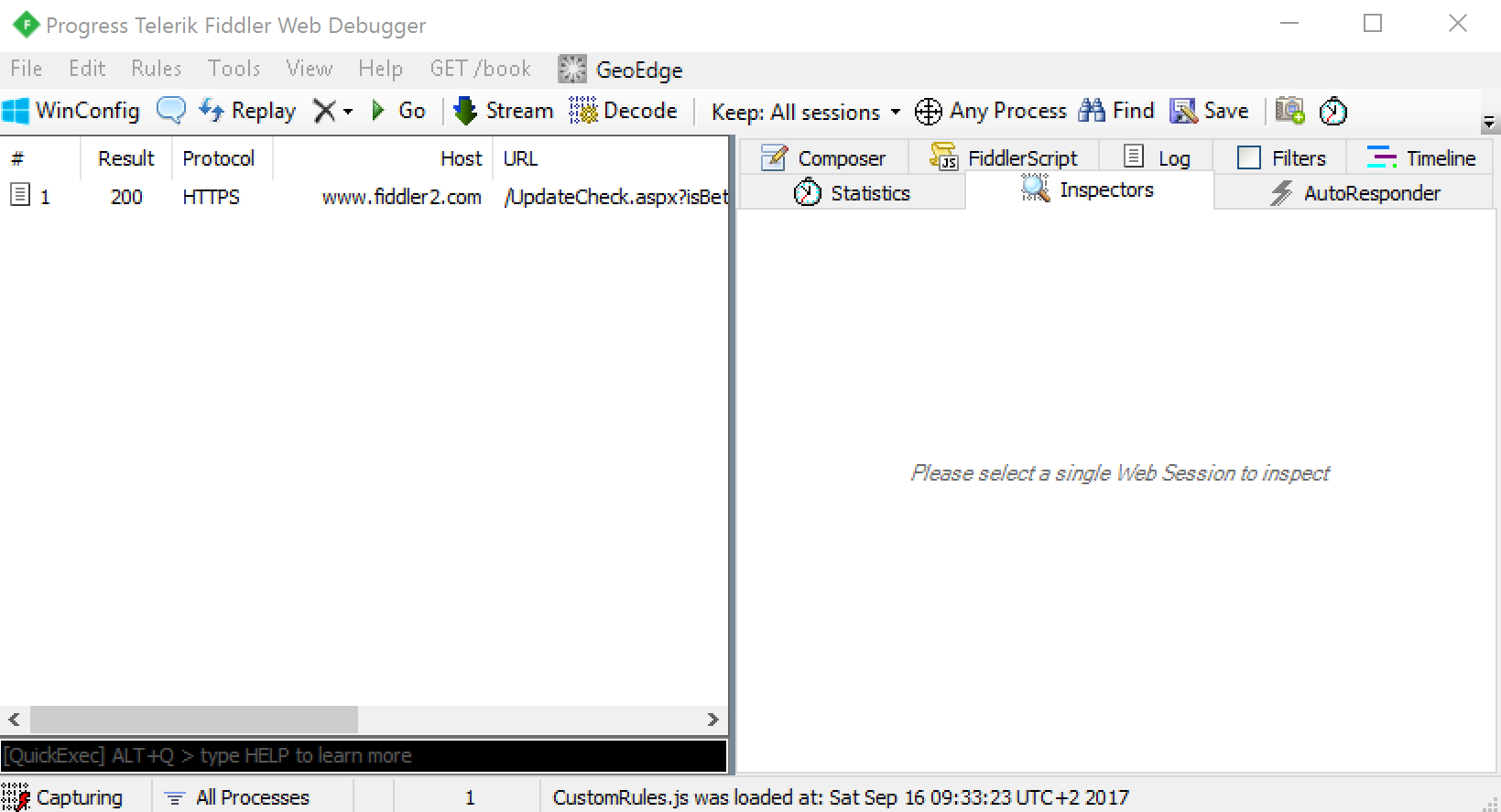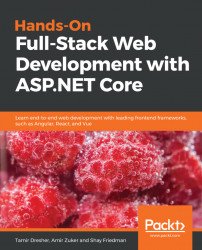Fiddler is a web-debugging proxy used to test web APIs. It enables us to make sure that our backend APIs work as expected, before integrating with the client-side. We will use it in this book to test the REST services that we will be creating using the ASP.NET Core Web API.
To install Fiddler, follow these steps:
- Open your browser and navigate to https://www.telerik.com/download/fiddler
- Fill in the required information and click the
Downloadbutton - Run the downloaded file to start the installation wizard:
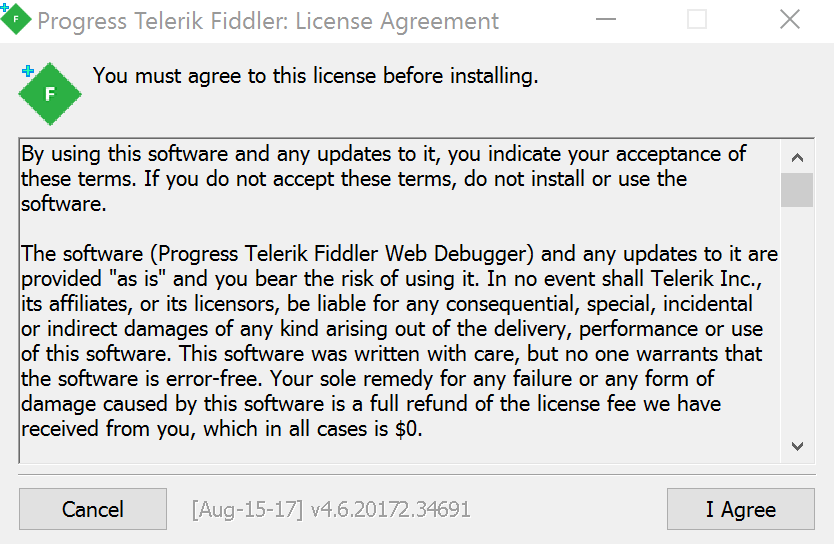
- Move forward through the installation wizard until Fiddler is installed:
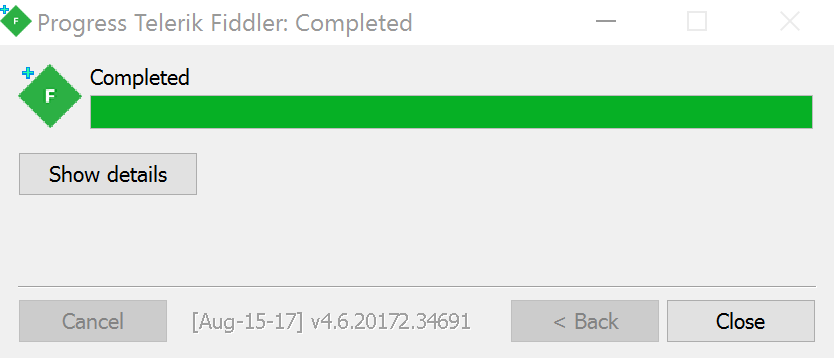
- To test whether or not the installation succeeded, open Fiddler by clicking on Start
|All Programs|Fiddler 4 - Fiddler should open, and present you with a screen similar to the following: