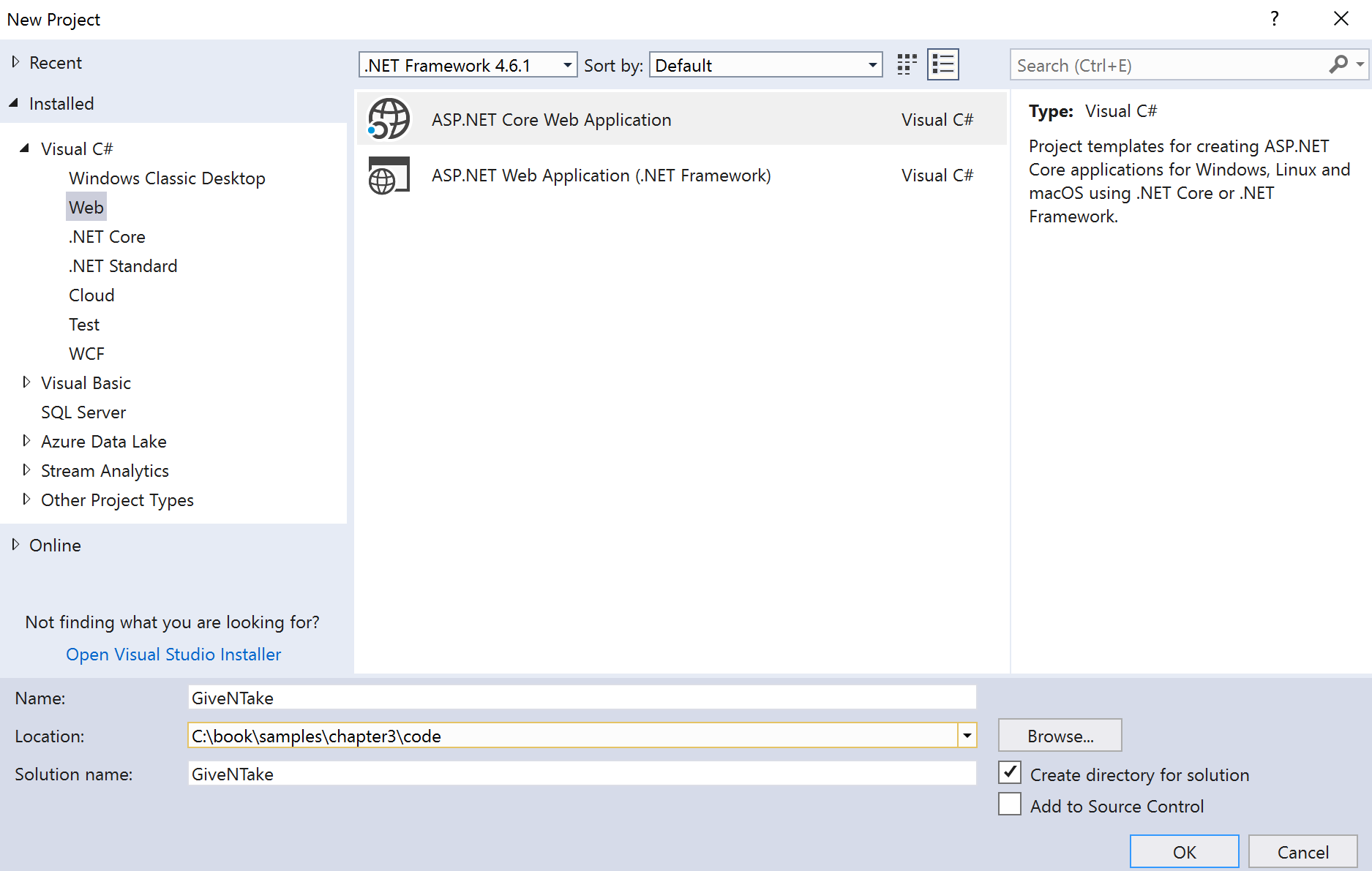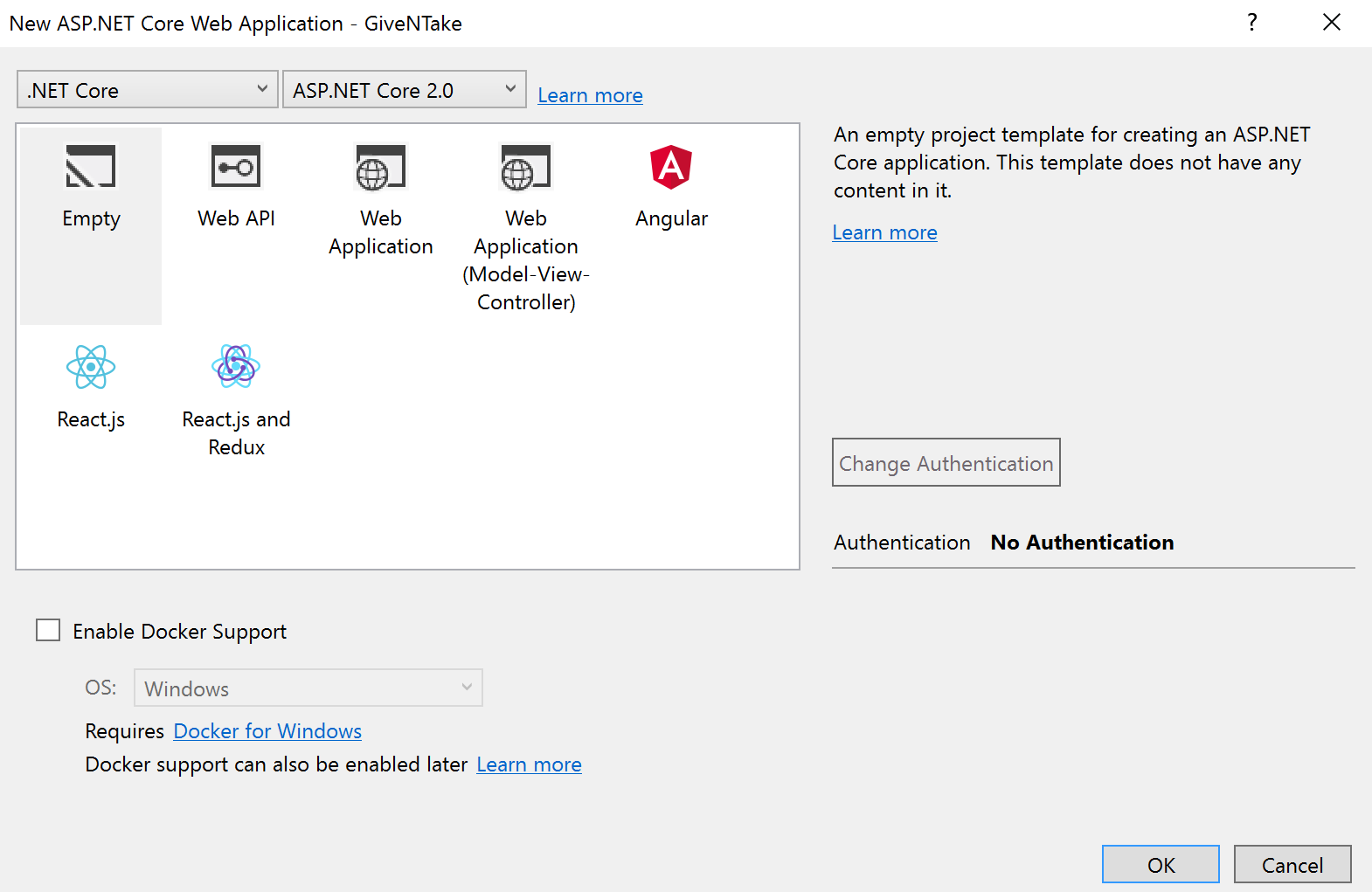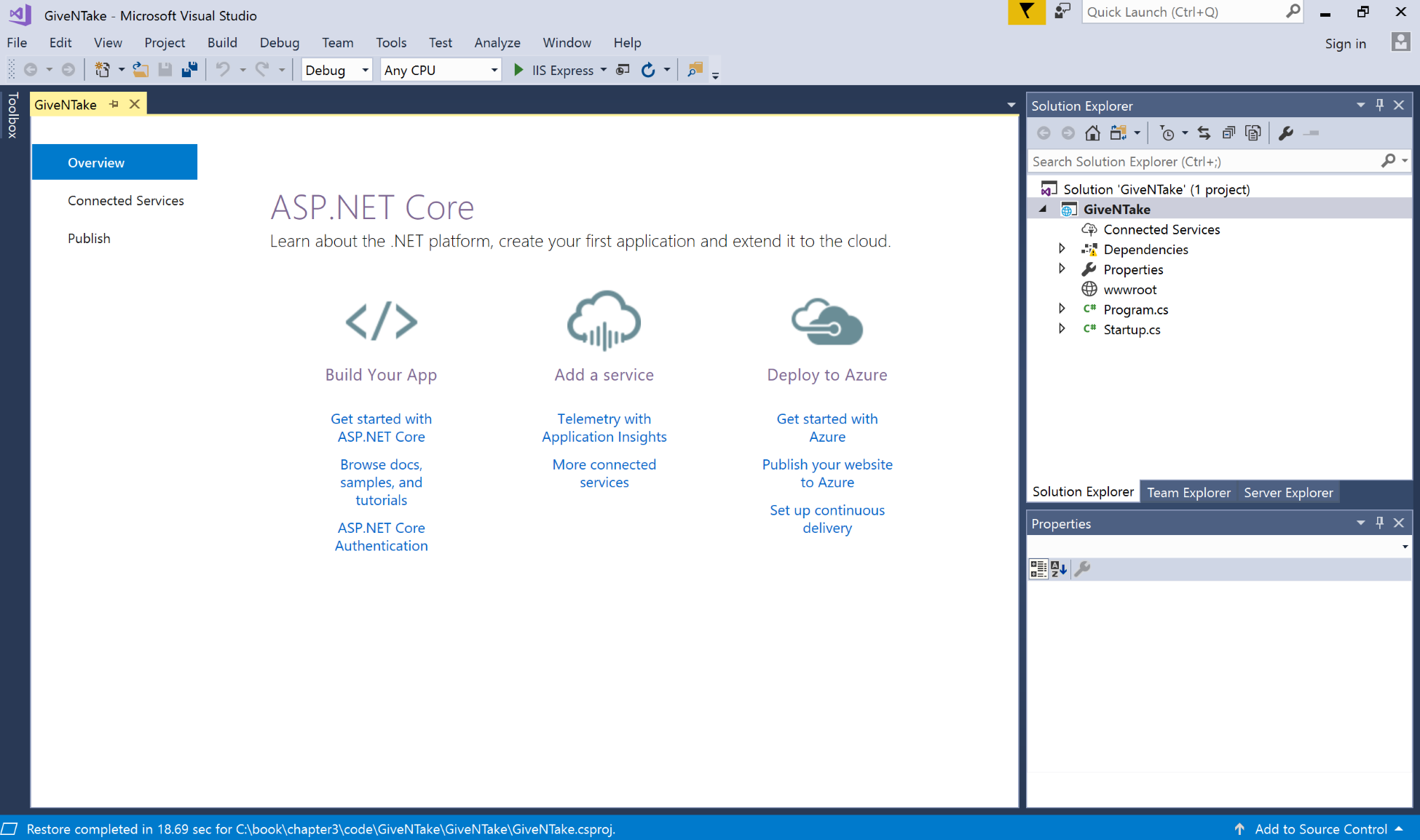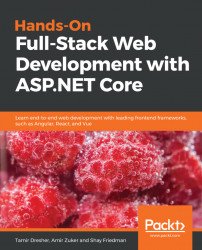Overview of this book
Today, full-stack development is the name of the game. Developers who can build complete solutions, including both backend and frontend products, are in great demand in the industry, hence being able to do so a desirable skill. However, embarking on the path to becoming a modern full-stack developer can be overwhelmingly difficult, so the key purpose of this book is to simplify and ease the process.
This comprehensive guide will take you through the journey of becoming a full-stack developer in the realm of the web and .NET. It begins by implementing data-oriented RESTful APIs, leveraging ASP.NET Core and Entity Framework. Afterward, it describes the web development field, including its history and future horizons. Then, you’ll build webbased Single-Page Applications (SPAs) by learning about numerous popular technologies, namely TypeScript, Angular, React, and Vue. After that, you’ll learn about additional related concerns involving deployment, hosting, and monitoring by leveraging the cloud; specifically, Azure.
By the end of this book, you’ll be able to build, deploy, and monitor cloud-based, data-oriented, RESTful APIs, as well as modern web apps, using the most popular frameworks and technologies.