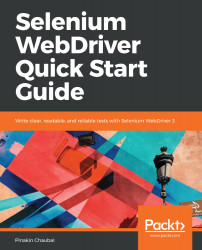Next, we come to a very important juncture, where we come to understand what a Keyword-Driven framework is. A Keyword Driven framework is one in which keywords are written in an external file, such as .xls or xlsx . The common practice is to use the Keyword-Driven framework along with test data. Such a framework is called a Hybrid Keyword Framework.
We will have a very simple Excel document for this framework, which will be called Framework.xls, and this sheet will have two tabs, namely TestConfig and TestCases. We have already seen in Chapter 2, Understanding the Document Object Model and Creating Customized XPaths, what the TestConfig tab looks like, and we also extracted records for which the Execute column was marked as Y. Let's see what the TestCases tab looks like.
The following screenshot shows the TestCases tab:

The TestCaseID...