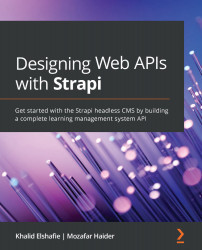Deploying to Heroku
Heroku is a popular PaaS that enables developers to build, run, and operate applications in the cloud. We are going to use Heroku to deploy our Strapi application. There are two simple requirements:
- Have a Heroku account set up and the Heroku CLI installed.
- You need to have Git installed locally.
Important Note
Creating Heroku accounts is beyond the scope of this book, so we are going to assume you already have an account set up. If you do not have an account yet, you can take a pause here, head to the Heroku website, create your free account, and configure the Heroku CLI for your operating system.
The first thing we need to do is to create an application on Heroku. There are two ways to do so. The first one is using the Heroku dashboard, and the second one is using the Heroku CLI. We are going to use the CLI, so let's get started:
- Launch your terminal and log in to Heroku using the login command
heroku login. Press any key to open...