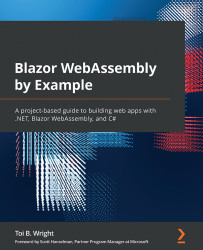Creating the ExpenseTracker project
The ExpenseTracker project will be created by using Microsoft's Blazor WebAssembly App project template to create a hosted Blazor WebAssembly app. First, we will remove the demo project. Then, we will add the classes and API controllers needed for our project. We will add a table to the Home page to display the current list of expenses. Finally, we will use the EditForm component in conjunction with many of the built-in input components to add and edit the expenses.
Getting started with the project
We need to create a new Blazor WebAssembly app. We do this as follows:
- Open Visual Studio 2019.
- Click the Create a new project button.
- In the Search for templates (Alt + S) textbox, enter
Blazorand hit the Enter key.The following screenshot shows the Blazor WebAssembly App project template that we will be using.
Figure 9.4 – Blazor WebAssembly App project template
- Select the Blazor WebAssembly App project template...