-
Book Overview & Buying
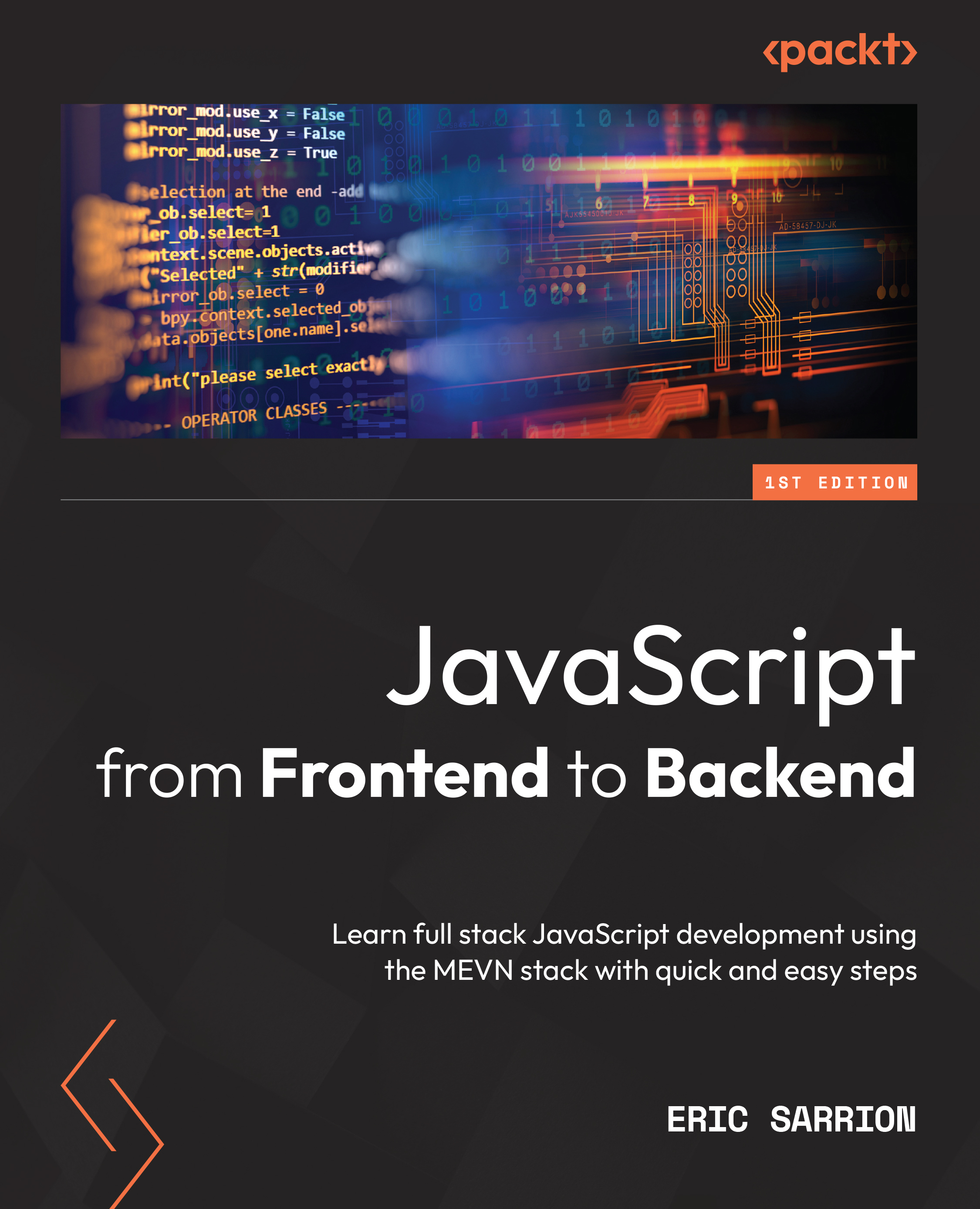
-
Table Of Contents
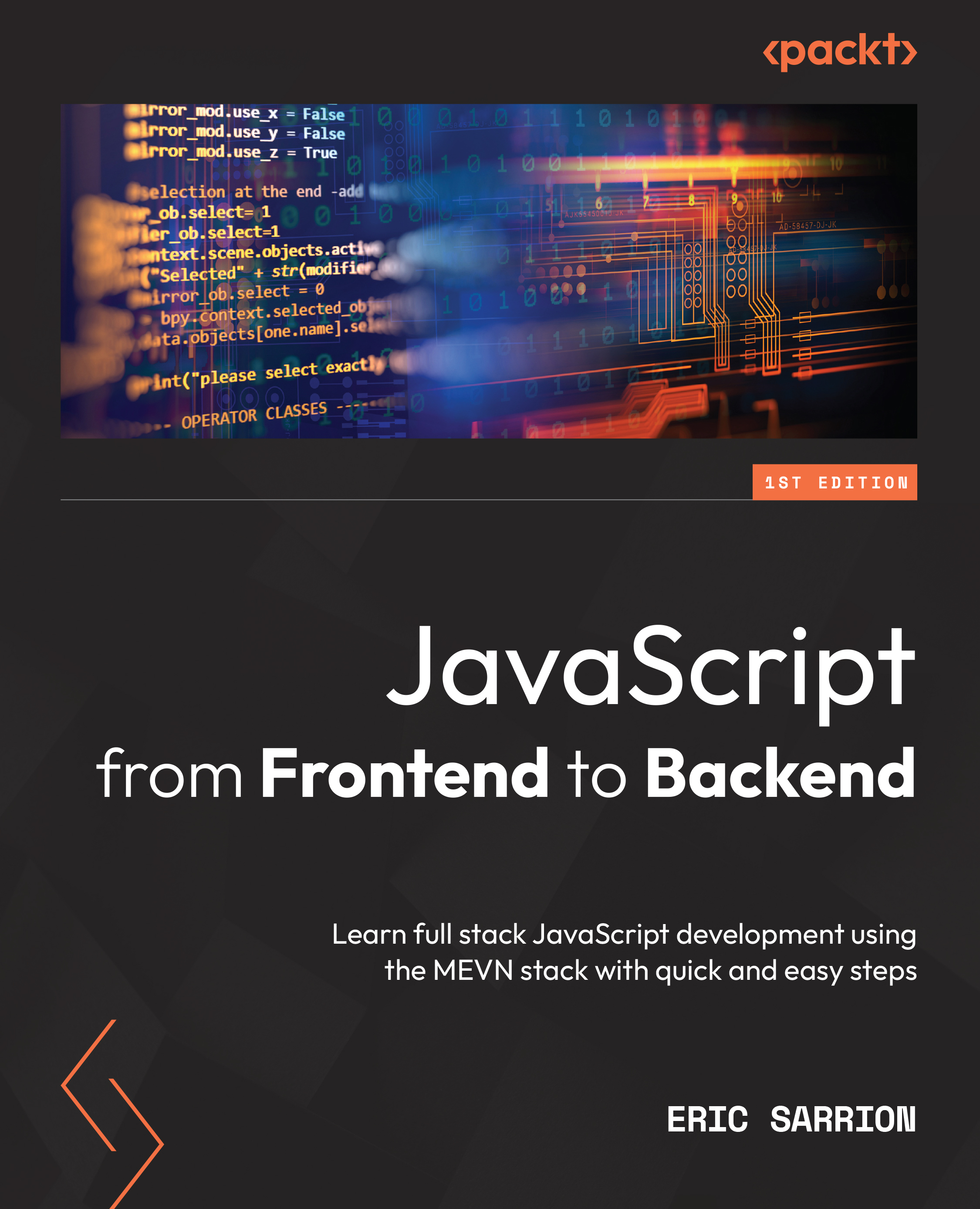
JavaScript from Frontend to Backend
By :
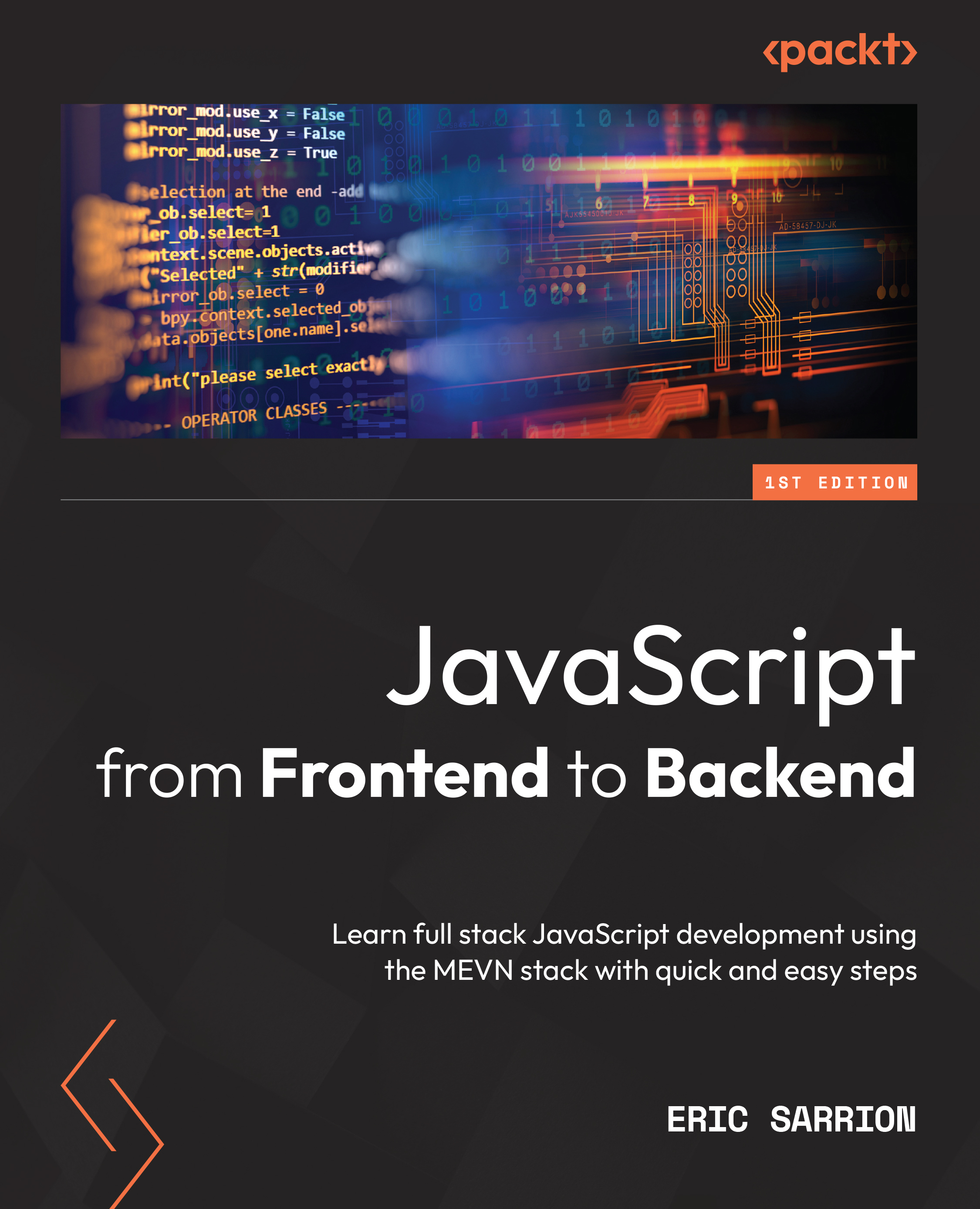
JavaScript from Frontend to Backend
By:
Overview of this book
JavaScript, the most widely used programming language in the world, has numerous libraries and modules and a dizzying array of need-to-know topics. Picking a starting point can be difficult. Enter JavaScript from Frontend to Backend. This concise, practical guide will get you up to speed in next to no time.
This book begins with the basics of variables and objects in JavaScript and then moves quickly on to building components on the client-side with Vue.js and a simple list management application. After that, the focus shifts to the server-side and Node.js, where you’ll examine the MVC model and explore the Express module. Once you've got to grips with the server-side and the client-side, the only thing that remains is the database. You’ll discover MongoDB and the Mongoose module. In the final chapter of this fast-paced guide, you'll combine all these pieces to integrate a Vue.js application into a Node.js server, using Express to structure the server code and MongoDB to store the information.
By the end of this book, you will have the skills and confidence to successfully implement JavaScript concepts in your own projects and begin your career as a JavaScript developer.
Table of Contents (14 chapters)
Preface
Part 1: JavaScript Syntax
 Free Chapter
Free Chapter
Chapter 1: Exploring the Core Concepts of JavaScript
Chapter 2: Exploring the Advanced Concepts of JavaScript
Part 2: JavaScript on the Client-Side
Chapter 3: Getting Started with Vue.js
Chapter 4: Advanced Concepts of Vue.js
Chapter 5: Managing a List with Vue.js
Part 3: JavaScript on the Server-Side
Chapter 6: Creating and Using Node.js Modules
Chapter 7: Using Express with Node.js
Chapter 8: Using MongoDB with Node.js
Chapter 9: Integrating Vue.js with Node.js
Other Books You May Enjoy
