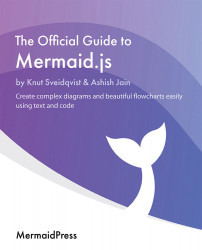Different configuration options
In this section, your lack of knowledge regarding the various configuration options that are available will be adjusted; you will be provided with a summary of the available configuration options here. Some configuration options can only be applied to a certain diagram type, and they are inserted into a subsection of the configuration structure. This way, you have some top-level options that apply for all diagrams and other configuration options in diagram-specific subsections that are tied to that specific diagram. The following example shows how the structure can be set up. Here, we are using fake configuration names:
{
topLevelOption1: 'value',
topLevelOption2: 'value',
subSection1:{
subSection1Option1:'value',
subSection1Option2:'value',
subSection1Option3:'value',
},
&...