Overview of this book
This updated fourth edition of the classic Moodle Administration guide has been written from the ground up and covers all the new Moodle features in great breadth and depth. The topics have also been augmented with professional diagrams, illustrations, and checklists.
The book starts by covering basic tasks such as how to set up and configure Moodle and perform day-to-day administration activities. You’ll then progress to more advanced topics that show you how to customize and extend Moodle, manage authentication and enrolments, and work with roles and capabilities. Next, you'll learn how to configure pedagogical and technical Moodle plugins and ensure your LMS complies with data protection regulations. Then, you will learn how to tighten Moodle’s security, improve its performance, and configure backup and restore procedures. Finally, you'll gain insights on how to compile custom reports, configure learning analytics, enable mobile learning, integrate Moodle via web services, and support different types of multi-tenancy.
By the end of this book, you’ll be able to set up an efficient, fully fledged, and secure Moodle system.
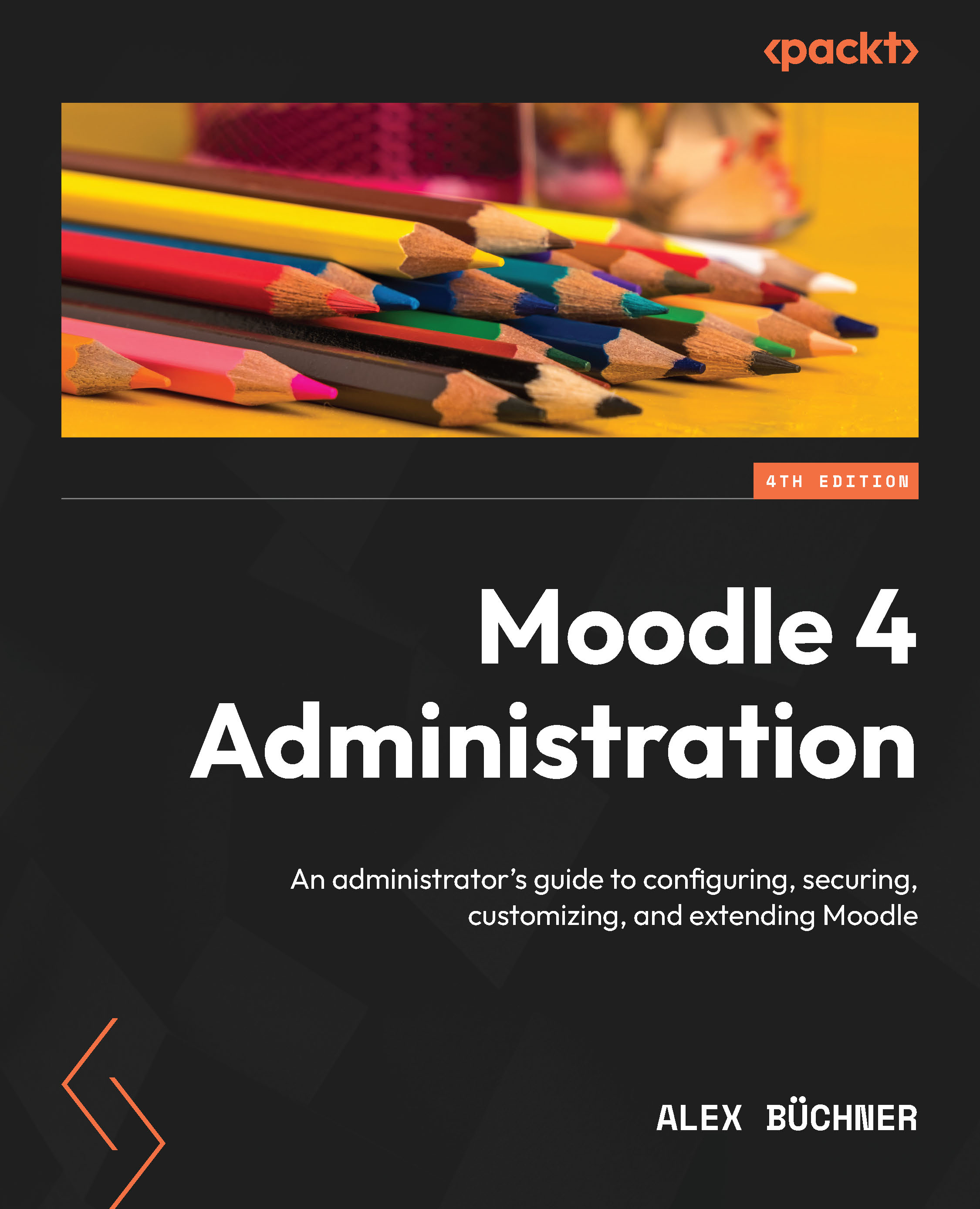
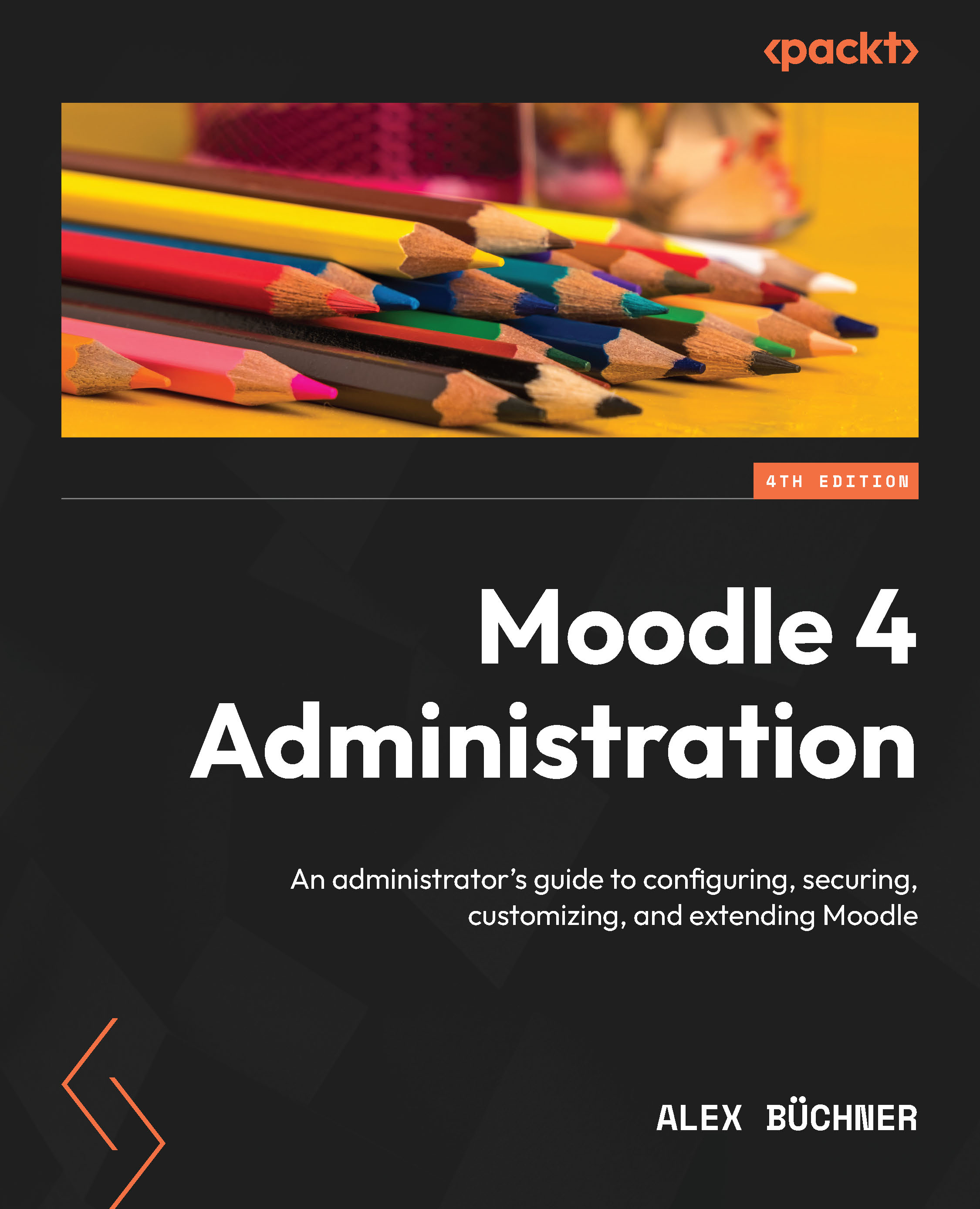
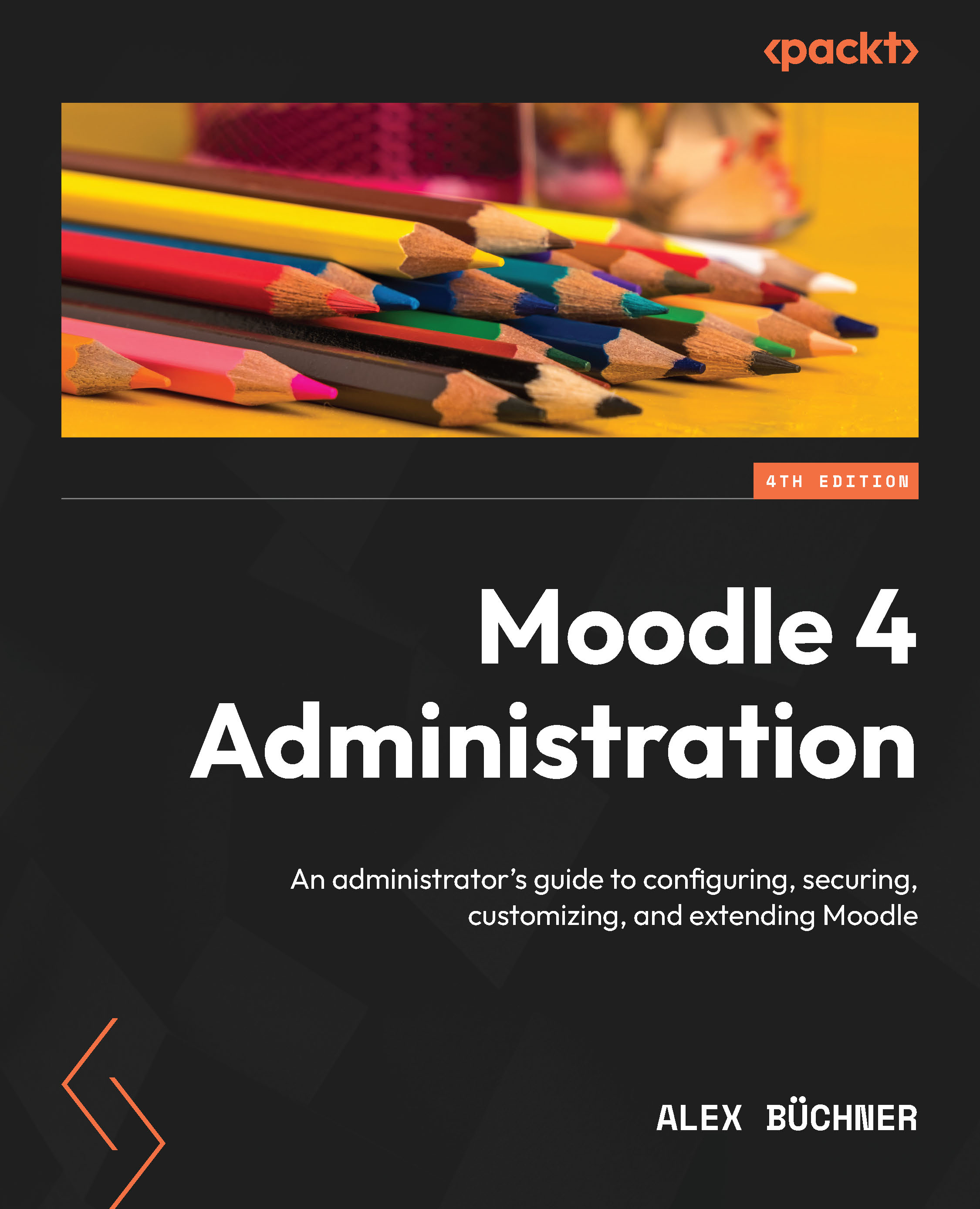
 Free Chapter
Free Chapter
