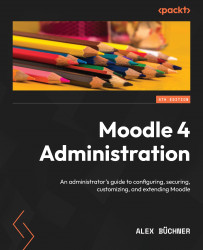Performing standard user actions
So far, you have learned what type of user information Moodle holds and how to extend the data stored in each profile. Now, it is time to work with existing users on your system, which consists of browsing and filtering user accounts and applying bulk actions.
Browsing users
The quickest way to view your Moodle user accounts is by navigating to Site administration | Users | Accounts | Browse list of users. Initially, a list of users is displayed, ordered by First name. Thirty users are shown at a time, and, if applicable, you can navigate via the « and » links or jump directly to another page by selecting a number. Each column can be sorted in ascending or descending order by clicking on the column header.
Figure 5.7 – Browsing user accounts
You can view an individual’s profile by clicking on a user’s name. In addition to the fields we introduced in the first section of this chapter, you...