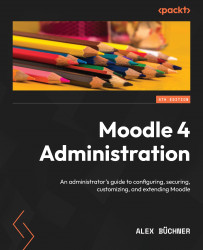Conventions used
There are a number of text conventions used throughout this book.
Code in text: Indicates code words in text, database table names, folder names, filenames, file extensions, pathnames, dummy URLs, user input, and Twitter handles. Here is an example: “To prevent dataroot from being accessible, move the directory outside the web directory and modify config.php accordingly by changing the $CFG->dataroot entry.”
A block of code is set as follows:
/* Change toolbar background color to orange */
.toolbar-background
{
background: orange;
}
Bold: Indicates a new term, an important word, or words you see on screen. For example, words in menus or dialog boxes appear in the text like this. An example is “Go to General | Advanced features and tick the Enable web services for mobile devices option.”
Tips or Important Notes
Appear like this.