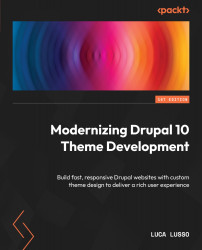Conventions used
There are a number of text conventions used throughout this book.
Code in text: Indicates code words in text, database table names, folder names, filenames, file extensions, pathnames, dummy URLs, user input, and Twitter handles. Here is an example: “Mount the downloaded WebStorm-10*.dmg disk image file as another disk in your system.”
A block of code is set as follows:
<div class="relative">
<a href="{{ link }}" title="{{ title }}">
<div
class="z-10 h-48 w-full border-2 border-nord-4 bg-
cover bg-center bg-no-repeat opacity-50"
style="background-image:url('{{ image }}');"
></div> When we wish to draw your attention to a particular part of a code block, the relevant lines or items are set in bold:
<div class="relative">
<a href="{{ link }}" title="{{ title }}">
<div
class="z-10 h-48 w-full border-2 border-nord-4 bg-
cover bg-center bg-no-repeat opacity-50"
style="background-image:url('{{ image }}');"
></div> Any command-line input or output is written as follows:
^ array:4 [ "uri" => "entity:node/8" "title" => "Let's do some ice climbing" "options" => [] "_attributes" => [] ]
Bold: Indicates a new term, an important word, or words that you see on screen. For instance, words in menus or dialog boxes appear in bold. Here is an example: “Click on the Preferences link to open the Preferences window.”
Tips or important notes
Appear like this.