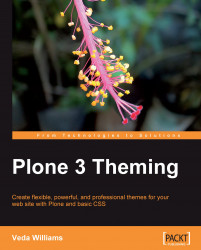Remember that anything located in the skins/ directory can be modified through the web via portal_skins and that any of these items ultimately belong in your skins/ directory in your filesystem product. This includes images, stylesheets, JavaScript files, page templates from CMFPlone (found in portal_skins), and Python scripts.
Assuming you have customized items inside of your Plone site, you can extract these items and add them to your theme product in a couple of different ways. Optionally, you can go to the custom folder, open each individual file, and cut-paste it into your theme product's skins folder.
To move images into your theme product, copy them from your custom folder (or right-click and choose Save As) and put them in plonetheme/mytheme/skins/plonetheme_mytheme_custom_images. If you test this with a file named logo.jpg (with the custom folder cleaned out) and refresh your site, you should see your new logo.
In addition to moving images into...