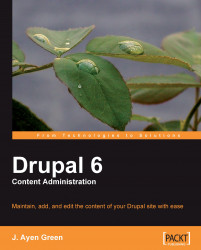Once the environmental settings have been verified, we can proceed to the task of downloading the Drupal installation files.
1. Navigate to the
drupal.org/project/drupalpage. This page will look similar to the screenshot below.
2. Download whichever version 6.x is shown in green (at the time of writing it was 6.11), and save the file (
drupal-6.11.tar.gz) on your computer, but don't forget to make a note of where you put it.3. What you do next will depend on whether you have shell access to your hosting account, or just FTP. If shell access is available, then skip to Step 7.
The problem with uploading the file via FTP is that once you have done that, you will have no way to 'unzip' it. It will be easier to do that on your local computer, and then upload the resulting files via FTP.
4. Do a Web search for 'free gzip tar utility'. A good one is 7-zip. You will first want to extract from the
.gzfile that you have downloaded, such asdrupal-6.11.tar.gz. This will leave you with a single, new file, nameddrupal-6.11.tar(without the.gz).5. Use your utility to unarchive the
.tarfile (known as a 'tar-ball'). This will leave you with a directory calleddrupal-6.11, in which the Drupal file system can be found.6. Connect via FTP to the location where you want the files to be uploaded. Make sure that you are in the actual directory where you want to them to be placed (usually a directory named
public_htmlorwwwinside the domain directory). Here, you want to upload all of the files within the Drupal directory, but not the directory itself. If you are running a FTP utility like FileZilla, then you can double-click on the Drupal directory to open it. Then select everything inside it and drag it all at once, and drop them onto the directory into which they should be placed (such aspublic_htmlorwww). Skip to step 13.7. (From step 3) Upload the
tar.gzfile to the directory in which your Drupal installation will reside in your domain, such aspublic_htmlorwww.8. Navigate in your shell to the directory where you put the file.
9. Enter the shell command
tar zxvf drupal-6.11.tar.gz(or whatever your filename is).10. You will now have all of the files unpacked, but they are not quite in the right place. They have been put in a directory with the same name as the file, but you don't want that directory between the domain root and all of the files. The files need to be moved 'up' one level (out of the directory in which they are now).
11. Enter the shell command
mv * ../to move the files.12. Drupal provides a default configuration file. We need to make a copy of it, which will then be used for our installation. In your FTP tool or your shell, navigate to the folder
sites/default/and make a copy of the filedefault.settings.php. You should then rename it tosettings.php.13. The final directory structure can be seen in the following screenshot.