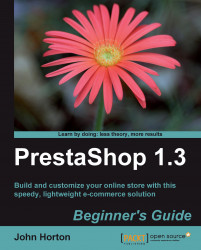To get started, type your shop domain name into your web browser. It will automatically redirect to the default start of the PrestaShop installation program. You should see the following window:
 |
1. First up, just choose your language and click on Next to move to the SYSTEM AND PERMISSIONS screen:

2. Check that you have all green ticks, as in the preceding screenshot. If you do, then click on Next to proceed and jump to the next number. If you see some scary red crosses, don't panic because there are some simple solutions. And here they are. If you have all green ticks move on to step number 6.
3. If you have any red crosses under the PHP settings, then you need to contact your web host and ask them to make some changes for you. If your hosting package has the system requirements discussed earlier, it is most unlikely you have any crosses here. Also, if you have installed hosting on your own PC as described in my free guide, they will all be ticks. If you have crosses and need to contact your web host read the next point first.
4. Next is Write permissions on files and folders. This is the most likely area to have some crosses and also the easiest to remedy. In order for PrestaShop to install itself, it needs to be able to modify (write to) various files and folders. A red cross indicates that the folder cannot be written to. Changing this is nice and easy. Log in to your website with FTP just as we did when we transferred the PrestaShop folders there. Locate any folders with a red cross, right-click on them, and select Properties. Then put a tick in the top two checkboxes under the Write column. Done! It is possible that you might need to use your web host's file manager to do this step. Also, if you extracted the files on your web server, then the file permissions will probably not need amending at all. The last optional settings are just that, entirely optional. And again if you are pro-hosting, your web host will need to resolve this for you. But PrestaShop will still be functional without them.
5. Click on the Refresh these settings button to check if you have solved the problem(s) and then press Next and read on.
6. Next is the DATABASE CONFIGURATION screen:

7. You have probably guessed that this is where you will fill in all the database information that we collected earlier. I will go through each setting one at a time because some of the fields are described differently from host to host and by PrestaShop. I feel the need for a small table of explanations. Here it is:
PrestaShop field
Explanation/alternative name
Database server name:
The address of the computer (server) with your database on it: Sometimes called 'address', 'host name', or just 'the database server'.
Type this in here exactly as it appears in your web hosting control panel.
Database name:
Simply a name given to the database on the database server: On shared hosting environments, this is often the same thing as the username (or login as PrestaShop calls it).
Enter exactly as it appears in your hosting control panel.
Login:
Your MySQL username: On shared hosting environments, this is often the same as database name.
Enter exactly as it appears in your hosting control panel.
Password:
Your top secret sequence of letters and numbers (Shhh…).
PrestaShop database tables prefix:
This is a short series of letters placed before all the tables (sections) of your soon-to-be-created database. When an e-commerce shop of any type is created, there are dozens of "tables" created to store all the necessary information. If you think about it, all stores are likely to have similar table names (perhaps 'customers' or 'products'). When this occurs, adding a unique prefix prevents the new table destroying the old.
A prefix is a good idea at any time, a very good idea if you have any other uses for your database and essential if you have more than one PrestaShop on your database.
If this is your first PrestaShop, I suggest leaving the prefix as it is, that is
ps_. But if this is your second or third, I suggest changing it tops2_orps3_.8. Select the Simple mode checkbox. This gives us a nice clean slate to work with. The other option sets up your store with sample products and lots more features all ready to go. That's cool. But do we know what we want yet? At the end of the day it is up to you. If you want to do it the Full mode way, that's fine. This book assumes that you have gone for the Simple mode installation, but the coming chapters would be quite easy to interpret if you want to do it the other way. I suggest Simple mode, but you decide.
9. Leave the Configure SMTP manually box unchecked. This is unnecessary for a pro-hosted environment.
10. Now enter your preferred e-mail address on your shop's domain that you would like PrestaShop to use. PrestaShop will send e-mails to customers to thank them for orders, notify them of dispatch, and more. PrestaShop will also contact you to let you know about important events such as when people spend money!
11. Click on Next and your shop database will be made. You will see this screen:

12. This page is really simple but with a little twist. Just fill in your first and last names along with the password you want to use to log in to your admin control panel. Do not select the Receive notifications by e-mail checkbox, as we will enable this later. There is a small bug in PrestaShop and this step avoids it. The one field that I haven't covered is the Shop logo box. I will cover this later, but if you just happen to have a 230x75 pixel graphic logo on your PC, feel free to browse to it and include it right away. Click on Next and rejoice.
You have just made your first PrestaShop. Cool! A few more bits and pieces to fiddle with and you're done. Was that difficult? In my opinion, if there is a technical side to running a PrestaShop e-commerce business, then that was probably about as geeky and technical as it gets! If you are reading this, you are heading for success.