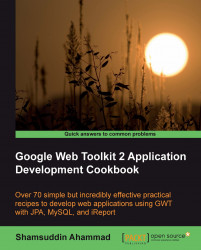GlassFish is an open source Java EE-compatible application server. At the time of writing this book, the latest release of the server is version 3, which provides the fully-featured Java EE 6 and JPA reference implementation. GlassFish is based on the source code released by Sun and Oracle Corporation's TopLink persistence system. It is a fast, easy, and reliable application server.
The Java EE 6 platform significantly improves developer productivity, introduces the lightweight Web Profile for web-centric applications, and includes the latest versions of technologies, such as JavaServer Faces (JSF), Enterprise JavaBeans (EJB), Java Persistence API (JPA), Context and Dependency Injection (CDI), and many more.
Note
Please note that the other lightweight application servers, such as Tomcat or Jetty are also sufficient to run on it.
Download the GlassFish server installer from http://developers.sun.com/appserver/downloads/index.jsp.
Execute the GlassFish server installer
sges-v3-windows.exe(Sun GlassFish Enterprise Server for Windows). It will extract the installation files, and then display the welcome screen:
Accept the terms, and then click on Next.
Specify the installation directory as
C:\Program Files\glassfishv3, and then click on Next.Configure the Administration Settings for Admin Port, Http Port, Username, and Password. The default values are 4848, 8080, and admin, respectively. Specify a password for the server.

Uncheck Install Update Tool and Enable Update Tool to set the Update Configuration.
Click on Next.
Select a Java(TM) SDK from the list. As we have already installed it, the list will automatically include JDK 1.6.0_18.
Click on Next.

Click on Install and wait for the installation to complete. Skip Product Registration, which you can complete later.
Click on Next. It will show the installation summary, as shown in the following screenshot:

We have seen here how to set up the GlassFish server from the standalone GlassFish installer. The GlassFish server is also bundled with the NetBeans installer. In that case, it is also possible to install the server during the installation of NetBeans IDE; a separate GlassFish installer will not be required.