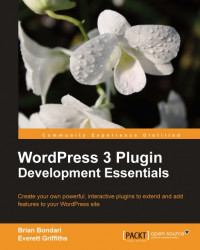This is how we really add files to the repository, we commit them. To jump right to it, we use the commit command like this:
svn commit . -m "Testing our first commit"
It produces some output like the following:
Sending laika.php Transmitting file data ...... Committed revision 2.
The dot after the commit symbolizes this directory, so as written, the command assumes that you are inside the root of your working copy. You could run that command from elsewhere on the file system simply by specifying the full path and it would have the same effect:
svn commit /full/path/to/my-working-copy -m "Testing our first commit"The -m is short for --message, and it allows us to describe this particular commit. These messages are searchable and they can help you track down when particular changes were made, so it's good to describe each commit in a meaningful way so that you can search for those changes later.
The rest of the output shows us which files were transmitted...