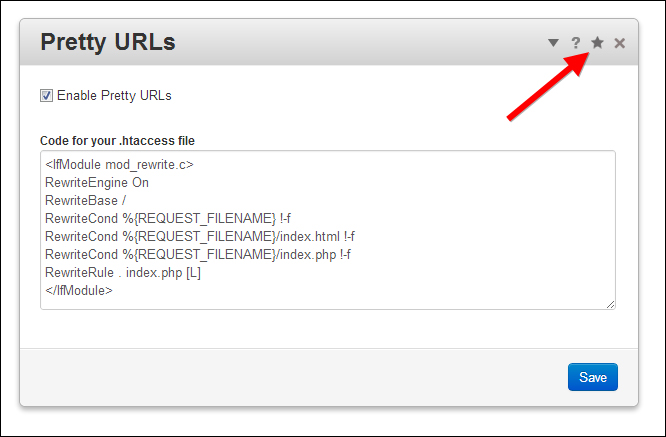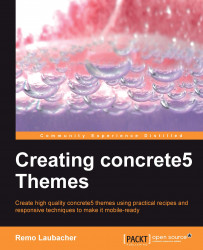While you edit most of the content of a concrete5 site in the in-site editing mode, there's still a dashboard where you can manage a lot of different things. If you want to create a new user, group, manage your files, or change some permission, this is where you want to go.
The dashboard has two parts, a small part where you can see the most-used functions. Just hover over the Dashboard button and it will show up:
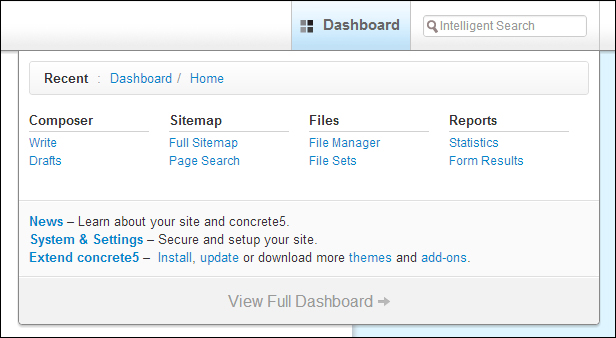
At the bottom, there's a View Full Dashboard link which will show you the entire dashboard. You can also get to the same screen by clicking on the Dashboard button at the top. The entire Dashboard screen is shown in the following screenshot:
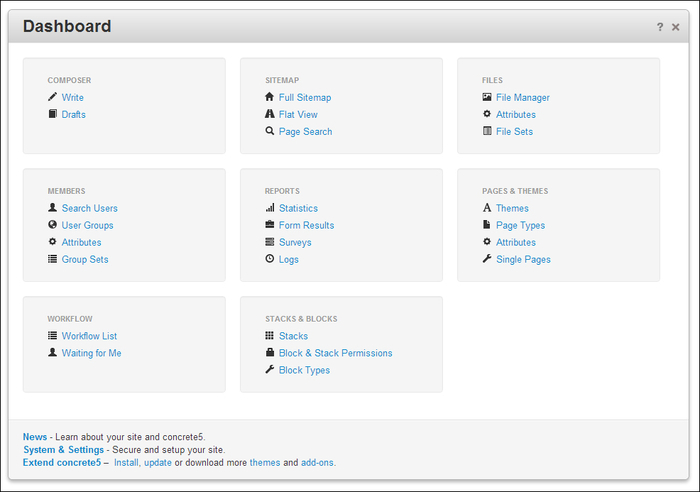
If you like to explore things on your own, go on and click around to get familiar with the dashboard. We'll cover some parts of it in this book as we need them, but we aren't going to look at every single option, as this would be a topic for a whole book itself.
Tip
Managing dashboard favorites
In each screen of the dashboard, you'll find an icon looking like a star at the top-right corner, seen in the following screenshot. If you click on it, you'll mark that screen as a favorite. All of those screens will be listed in the dashboard menu which appears when you hover over the Dashboard button. This makes it easier to access often-used functions.