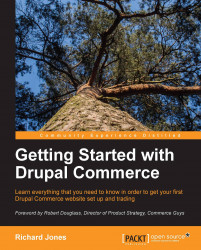If we want these special promotional prices to apply for a limited time only, we can add conditions to our rule. To achieve our goal, we are going to check the current date, that is the date at the moment a shopper looks at a product, to see if it is within a given date range.
We are going to add a check, such that the offer is only available in July.
The following are the steps for creating your rule:
From the toolbar navigate to Store | Configuration | Product pricing rules.
Edit the 10 percent of everything rule. Also, add a condition.
Choose Data comparison.
Now, we are going to compare the current date to make sure that we are not still in June.
Type
sitein the selection box and pick off site:current-date (that is, without the trailing dots).Click on Continue and then perform the check to see if June has passed.
Since we want to compare the current date to an absolute value of June 30, rather than comparing it to the value of some other...