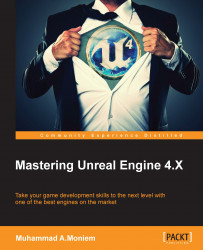Now as a single-person project (me or you, we are both working as individuals now), you can't make the entire game all by yourself. In other words, time, and the goal of this book, do not allow us to do that. Thus, that's the reason behind relying on some free assets, or you might like to get some of it outsourced. It is all up to you.
For Bellz, I used a mix of assets provided by Epic games; they are free to use and you can get them from the launcher. The assets are labeled with Infinity Blade (yeah, those assets are a free giveaway from Epic and the developer of the game), and they are really top-quality assets.
While those assets look perfect, not that many animations come with the packages so I used some of the free animations provided by Epic and asked a friend to make some other animations for me to use.
A good exercise here is to follow the migrate process we discussed earlier in this chapter in order to migrate some of the custom animations I've made in the book's project, and move them into your project.
In order to get the packages installed, you have to download them first from the Marketplace section of your launcher, then you will find a button next to those packages that displays Add To Project. I've added warriors, enemies, weapons, and the grass environment to my project. Feel free to add them as well (I highly recommend them) or get your own assets.
There are three types of environment presented for free; you are free to pick the one you want. I just liked the grassy one. After making your decision about which to use of the free packages, all that you have to do is to hit the Add To Project button. Keep in mind, some of the Marketplace packages don't have the Add To Project button, and they have only a Create Project button; with those packages you'll need to create a whole new project in order to be able to use them or migrate some of their assets to your current project.
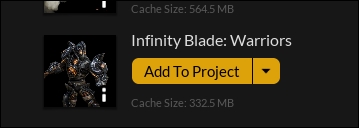
This will take you to a whole new section of the launcher, and you probably have never been there before. It displays all the valuable projects that could match this package. It is all about the engine version and the package version which usually have to match, and Epic might change this condition in the near future. Anyway, I made my choice as Bellz.
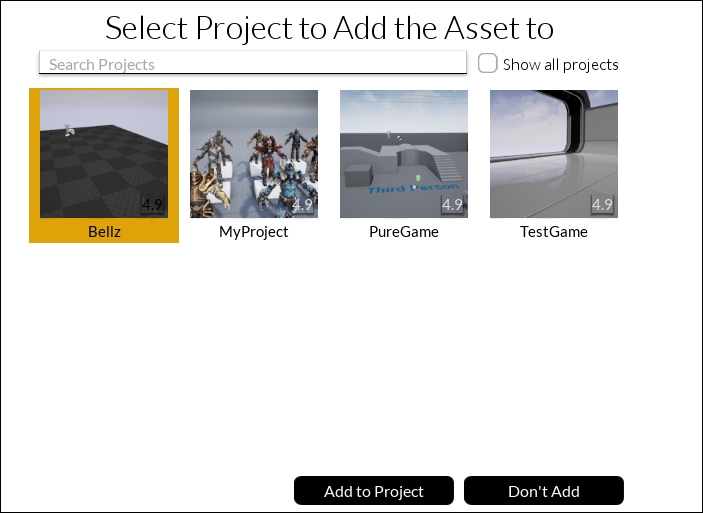
Now it will take some time to load and add the directories and the assets to your project. Go ahead and redo the process for the other packages you want to add to the project (the warriors, enemies, and weapons).
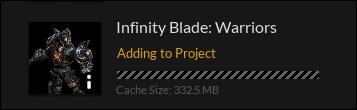
Keep in mind that, if you are using Windows, you don't have to relaunch the project. In a Windows version of the editor, once you add a package to the project through the launcher, you can locate them right away from within the editor. But if you are running Unreal on a Mac, you have to relaunch the editor in order to find the assets inside the project.
Feel free to take your time to check the characters, enemies, weapons, and the environments and all the animations provided by them. Also spend some time migrating any animations you want from the project sample that came with the book, and decide which assets you are going to use with your instance of Bellz, and delete any other unneeded assets, such as all other characters, enemies, and weapons. Those files are large, and will heavily increase your project size, so, it's a good idea to keep the project as clean as possible as we go.