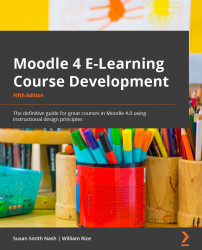Enrolling teachers and students
Who will teach your course? Also, how will students be enrolled? The settings that you choose for your course enrollment will determine that. In this section, will learn how to enroll teachers and students in Moodle.
Assigning teachers
After a site administrator, manager, or a course creator has created a blank course, they can assign a teacher to build the course.
To assign a teacher to a course, carry out these steps:
- Enter the course as an administrator or manager.
- From within the course, select My Courses | Participants | Enrolled users.
- In the upper-left corner of the page, click on the Enrol users button. The Enrolled users window is displayed, as shown in the following screenshot:
Figure 3.33 – Enrolling users
- To find a user, enter any part of the user's name into the search field and then press Enter or Return on your keyboard:
Figure 3.34 – Finding enrolled...