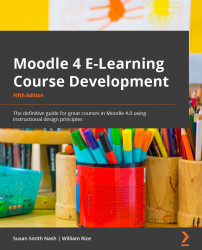Adding an activity
Adding one activity is the same as adding any other activity, so let's go through this now. We'll address what all the activities have in common in this section as well.
Let's consider a course called Dog Grooming for Everyone. Once we've created the course and identified its topics, we can add activities.
As always, let's start by turning on Edit mode in the top right-hand corner:
Figure 6.5 – Turning on Edit mode
Now, let's take a look at the topics. Click on Add an activity or resource and then select one from the menu:
Figure 6.6 – Modifying the topics to customize their content
When you click on Add an activity or resource, the respective menu will pop up. I've selected Activities so that I only see activities. If you forget what each activity is about, you can click the little i icon for more information. Note that it only provides information and does...