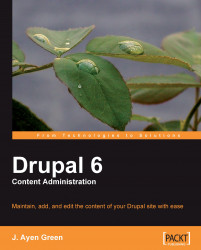The way that we enable one user to do something that the other cannot is by creating different user types (which we have done), different Node Content types where necessary (which again has been done), and then assign permissions to the user types (which we'll do now).
Note
The administrator will not be listed as a user type under Permissions, because if permissions were accidentally removed from the administrator, there might be no other user type that has the permissions to restore them.
Let's now assign to the members of the Creative team the Permissions that suit them best.
1. From the admin menu we'll select User management.
2. On the User management page we'll choose Permissions.

3. The screenshot below shows us the upper portion of the screen. There are numerous permissions, and we now have numerous User types, so the resulting grid is very large. Rather than step-by-step illustrations, I'll simply list each Role and the Permissions that should...