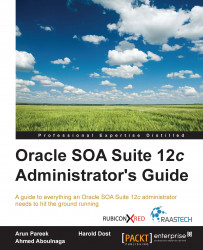Oracle Java is installed and downloaded on both the shared storage (for the MidTier installation) and the local storage (for the WebTier installation).
Both Java and Oracle Infrastructure will be installed on shared storage, which is accessible by both the nodes of nodes of the MidTier. The same applies to the installation of the initial Oracle Infrastructure as well:
On SOAHOST1, extract Java and then start the Oracle Infrastructure installer on the shared storage:
source envMidTier.sh mkdir -p $JAVA_HOME cd $JAVA_HOME/.. tar -xzvf $SOFTWARE_DIR/jdk-7u55-linux-x64.tar.gz java -d64 -jar $SOFTWARE_DIR/fmw_12.1.3.0.0_infrastructure.jar
In the Inventory Directory field, enter
/u01/share/oracle/oraInventoryand then click on OK.Click on Next.
In the Oracle Home field, enter the value for [ORACLE_HOME] (for example,
/u01/share/oracle/middleware/products/fmw1213) and then click on Next.Click on Next.
Click on Next.
Uncheck...