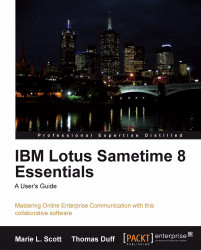Overview of this book
IBM Lotus Sametime software allows you to collaborate and communicate with others in real time. By using Sametime, you can communicate with your peers and teammates with the Sametime Connect client, embedded Sametime integration with Lotus Notes or Microsoft Outlook e-mail, or on mobile devices like a Blackberry. You will be able to connect to your colleagues via text, voice, video, or by setting up an online meeting with colleagues in several sites or countries getting the information you need to do your job and make better and faster decisions.This user guide enables you, no matter what your skill level, to develop and increase your knowledge of Sametime and how to use each feature from start to finish. It shows how you can effectively collaborate with your colleagues and teammates both in your organization and outside your organization by using the features of Sametime. It's practical, and most of all, fun!This book takes you from the basics of Sametime through to the most advanced features with a focus on real work-related situations along with plenty of screen prints to guide you. You'll learn everything from how to conduct a quick chat to conducting an online meeting. Or perhaps you want to learn how to take advantage of Sametime's telephony features or set up an online poll? The book starts by teaching you how to install Sametime and set up a contact list of people with whom you interact. Next, you learn how the chat feature of Sametime works, from using basic text to sharing screen-capture images. You learn how to use Sametime both within an organization and with other external instant messaging services like AOL, Yahoo, and Google. However, Sametime isn't restricted to just the Sametime client. You learn how to use Sametime from a web browser as well as from a mobile device. Meeting rooms with screen sharing, whiteboarding, audio, and video features are covered, as well as how Sametime integrates into an organization's phone system so that you can have a single place to go for all your communication and collaboration needs. Learn how Sametime advanced features like persistent chats and broadcast communities can help your project teams stay organized. And finally learn about Sametime 8.5 and 8.5.1.