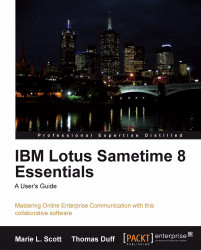If you use Lotus Notes for e-mail, you can launch many of the Sametime functions without even leaving the e-mail that you're currently reading. The Sametime presence awareness icon shows up next to the name of someone if they're currently active on Sametime.
 |
If your Sametime preferences are configured to display, Show business card when you hover over a contact's name, when you move your mouse over the icon, the person's business card information will appear so that you can get their location, phone numbers, and other information they share with others.
 |
Right-clicking the icon brings up the Sametime menu of options and from there you can start chats, invite the person to an instant meeting, or invoke any other Sametime function that will help you communicate more effectively.
 |
This same type of Sametime integration can also be part of any custom Lotus Notes application. Forms that have name fields can be set to show online presence when the developer builds the application. In the following example, we have a Notes journal database that is used to store presentation documents. You'll notice that the Sametime awareness icon is next to the Submitter's name in both the Entry line and in the actual document itself. Because that icon is there, you can click on it to begin chatting with the individual or determine their online status. In this case, the author of the document is online.
 |
Notes developers can "enable" Sametime features in Notes applications very easily by checking the option, Show online status on a Name field, and this option will automatically activate the Sametime integration.
 |
If you don't see that type of Sametime integration in your Notes application, ask your development staff if it is possible for them to make this type of enhancement to the application.