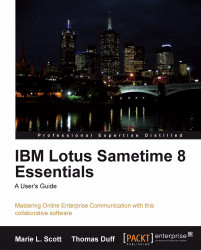Sametime interfaces are not only used with the Sametime Connect client or Meeting Center. You can also use Sametime in Lotus Quickr—the web-based team collaboration software, Lotus Connections—social software, custom built applications, and Microsoft products. We'll introduce you to Sametime operability available in each of these areas.
In this chapter, you'll learn how to:
Determine if a Lotus Quickr site is enabled for Sametime
Chat with others who are logged into a Lotus Quickr site
Recognize Sametime integration in Lotus Connections
Recognize Sametime integration in the Notes client
Recognize Sametime integration in a Notes-based application
Find information about Sametime integration with Microsoft Outlook, Office, and SharePoint
Lotus Quickr is team collaboration software that includes the ability to create websites for team projects, wikis, blogs, and libraries for your team, company, or organization. A Quickr site has built-in security and includes team calendars and discussion templates. Your Sametime administrator can work with your company or organization's Quickr administrator to "Sametime-enable" your Quickr environment. How can you as a user recognize that your Quickr site is enabled for Sametime? When you login to Quickr, you'll notice that the Sametime availability icon displays by your name.
 |
From here you can change your Sametime status, view your profile and edit your profile.
To begin chatting with those individuals who are logged into the Quickr site, click the Chat in the Place Tools section in the Table of Contents of your Quickr site.
 |
The Members Online dialog box will appear. Double-click on the name of the person with whom you want to chat.
You can also set up a multi-way chat with several members. You can invite all online members to a chat by right-clicking on a user's name and then clicking Invite All. If you only want to include certain individuals, select their name and hold down the Shift or Ctrl key, then right-click on the selected names.