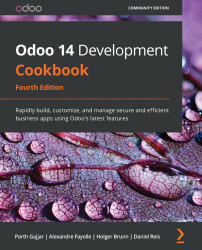Importing translation files into Odoo
The usual practice to load translations is to place PO files inside the module's i18n subdirectory. Whenever the add-on module is installed or upgraded, the translation files are loaded and the newly translated strings are added.
However, there may be cases where we want to directly import a translation file. In this recipe, we will see how to load a translation file, either from the web client or from the command line.
Getting ready
We need to have developer mode activated. If it's not activated already, activate it as demonstrated in the Activating the Odoo developer tools recipe from Chapter 1, Installing the Odoo Development Environment. We will also need a translation po file, which we are going import in this recipe, for example, the myfile.po file.
How to do it...
To import the translation terms, follow these steps:
- In the web client user interface, from the Settings top menu, select the Translations | Import...