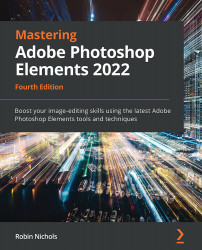Simple greeting cards
To make a greeting card, the process is almost identical to that of the calendar, except that you are making one page, not 12. Image placement and proportions are controlled through the menu.
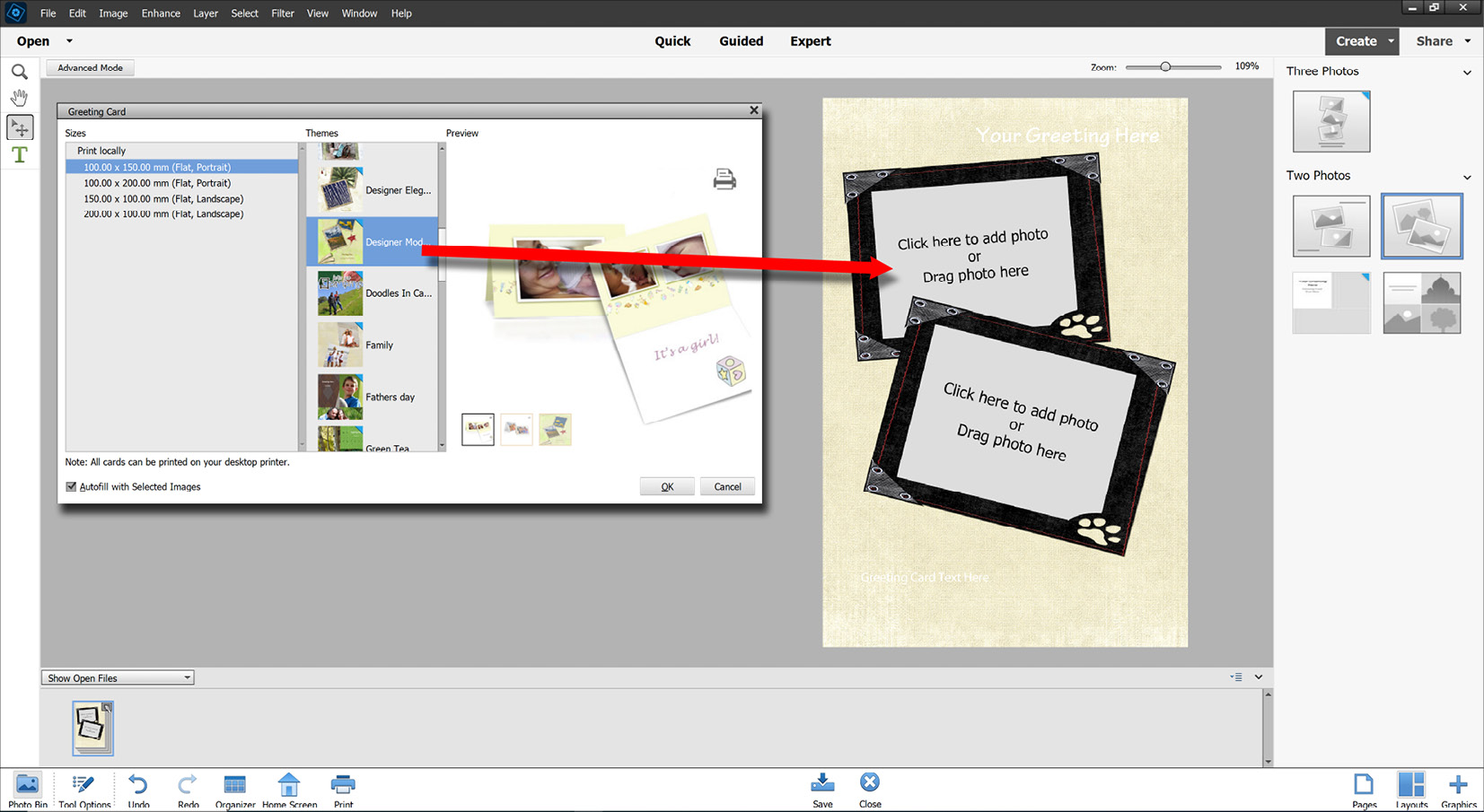
Step one: To make a greeting card, arrange a few images into an Organizer Album. Step two: Select one, two, or three images from this album (depending on how many you'd like to put into the card) and choose Greeting Card from the Create menu.
Step three: From the tiny design menu that opens (above, at left), choose a style and click OK. The graphic downloads and you then click, or drag, an image from the Photo Bin into the card art. Note that on the right-hand side of Greeting Card, the page is a menu that allows you to change the design layout and the number of images used in the project.
Working tips:
I have a few problems with using this particular utility—to begin, it's only designed for single-sided printing. I think this...